Your Cart is Empty
Customer Testimonials
-
"Great customer service. The folks at Novedge were super helpful in navigating a somewhat complicated order including software upgrades and serial numbers in various stages of inactivity. They were friendly and helpful throughout the process.."
Ruben Ruckmark
"Quick & very helpful. We have been using Novedge for years and are very happy with their quick service when we need to make a purchase and excellent support resolving any issues."
Will Woodson
"Scott is the best. He reminds me about subscriptions dates, guides me in the correct direction for updates. He always responds promptly to me. He is literally the reason I continue to work with Novedge and will do so in the future."
Edward Mchugh
"Calvin Lok is “the man”. After my purchase of Sketchup 2021, he called me and provided step-by-step instructions to ease me through difficulties I was having with the setup of my new software."
Mike Borzage
AutoCAD Tip: Optimizing AutoCAD Workflow with Isolate and Hide Objects Commands
September 05, 2025 2 min read
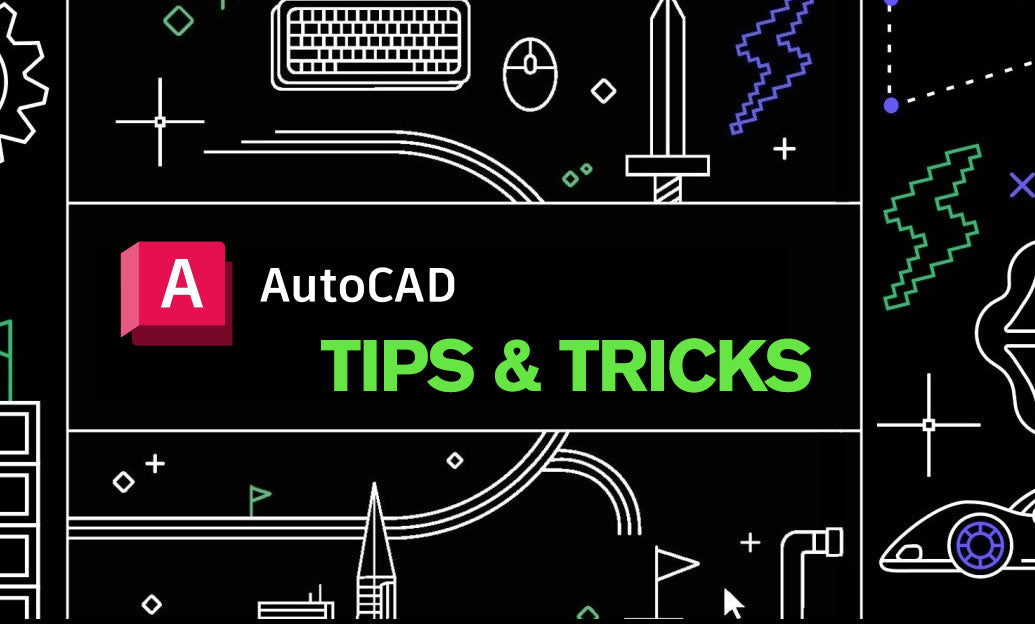
Enhance your drawing workflow in AutoCAD by effectively utilizing the Isolate and Hide Objects commands. These powerful tools help you manage complex drawings by focusing on specific elements, improving both efficiency and accuracy.
Using the Isolate Objects Command
- Focus on Critical Elements: Isolate allows you to temporarily hide all other objects except those you select, helping you concentrate on specific parts of your drawing without distractions.
- Quick Access: Access the Isolate command by right-clicking on the selected objects and choosing Isolate Objects from the context menu.
-
Toggle Isolation: Easily revert to the full view by typing
UNISOLATEin the command line or by clicking the appropriate button in the status bar. - Layer Management: Isolating objects can help in managing layers more effectively by allowing you to work on one layer without interference from others.
Using the Hide Objects Command
- Selective Visibility: The Hide Objects command enables you to hide specific objects without affecting others, providing a clearer view of essential elements.
- Implementation: Select the objects you wish to hide, right-click, and choose Hide Objects from the context menu.
-
Visibility Control: To reveal hidden objects, use the
SHOWHIDDENcommand or navigate through the layer properties to restore visibility. - Enhanced Clarity: Hiding unnecessary objects can declutter your workspace, making it easier to identify and modify critical components.
Best Practices
- Plan Your Workflow: Before using isolation or hiding, plan which elements need focus to streamline your design process.
- Use Layers Strategically: Organize your drawing using layers to maximize the effectiveness of isolation and hide commands, ensuring you can quickly access and manage different parts of your project.
- Regularly Review: Periodically unisolate and reveal hidden objects to maintain an overview of your entire drawing and ensure no elements are overlooked.
- Leverage Keyboard Shortcuts: Learn and utilize keyboard shortcuts for isolating and hiding objects to expedite your workflow.
Explore More with NOVEDGE
For additional tips, tutorials, and resources on optimizing your AutoCAD experience, visit NOVEDGE. Elevate your design skills and stay updated with the latest AutoCAD advancements through their comprehensive offerings.
You can find all the AutoCAD products on the NOVEDGE web site at this page.
Also in Design News
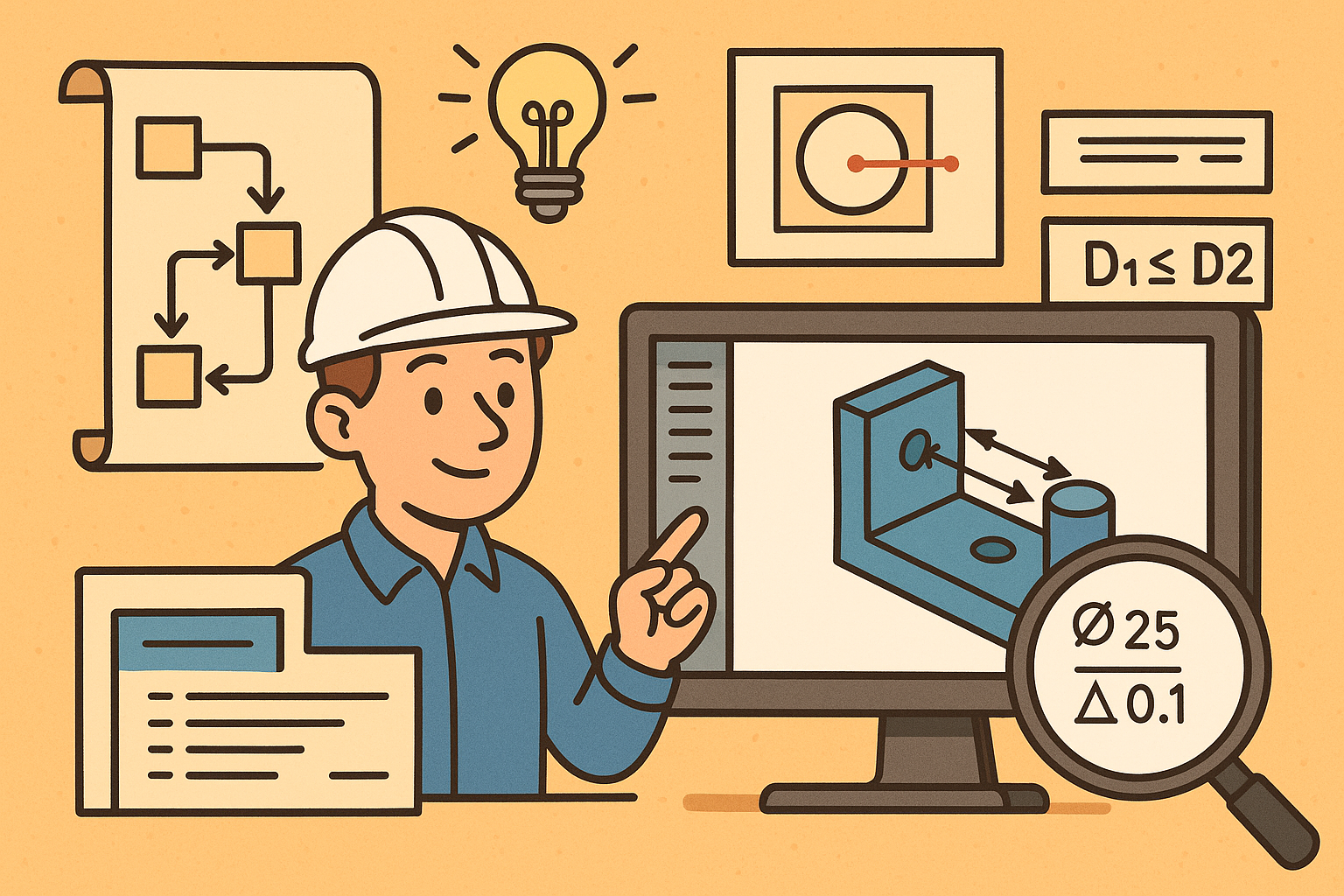
Design Software History: Visualizing Engineering Intent: Feature Histories, Constraints, and Semantic PMI in CAD
December 29, 2025 16 min read
Read More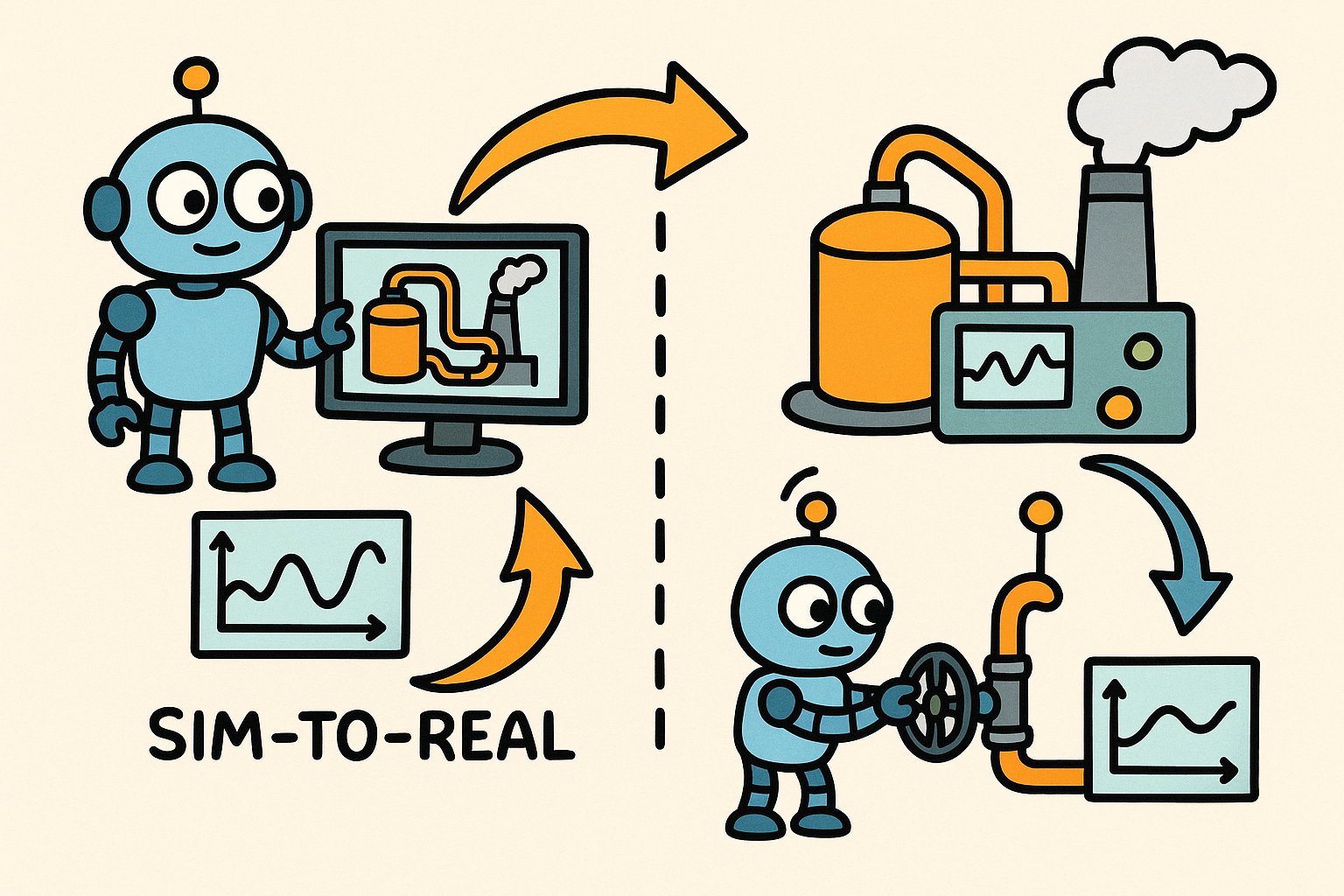
Sim-to-Real Transfer for Closed-Loop Process Calibration and Control
December 29, 2025 12 min read
Read More
Cinema 4D Tip: Cineware Best Practices for Cinema 4D to After Effects
December 29, 2025 2 min read
Read MoreSubscribe
Sign up to get the latest on sales, new releases and more …


