Your Cart is Empty
Customer Testimonials
-
"Great customer service. The folks at Novedge were super helpful in navigating a somewhat complicated order including software upgrades and serial numbers in various stages of inactivity. They were friendly and helpful throughout the process.."
Ruben Ruckmark
"Quick & very helpful. We have been using Novedge for years and are very happy with their quick service when we need to make a purchase and excellent support resolving any issues."
Will Woodson
"Scott is the best. He reminds me about subscriptions dates, guides me in the correct direction for updates. He always responds promptly to me. He is literally the reason I continue to work with Novedge and will do so in the future."
Edward Mchugh
"Calvin Lok is “the man”. After my purchase of Sketchup 2021, he called me and provided step-by-step instructions to ease me through difficulties I was having with the setup of my new software."
Mike Borzage
AutoCAD Tip: Optimizing AutoCAD Annotations with Text and Mtext Mastery
September 02, 2025 2 min read

Enhancing your workflow in AutoCAD involves mastering the Text and Mtext commands. These tools are essential for adding annotations, labels, and detailed descriptions to your drawings efficiently.
-
Understanding the Difference: Text is a single-line annotation, while Mtext allows for multi-line text with more formatting options. Use
TEXTfor simple labels andMTEXTfor detailed descriptions or titles. - Utilize the Ribbon Interface: Access the Text and Mtext commands quickly through the Annotate tab. The Ribbon provides intuitive options for formatting, alignment, and style adjustments.
- Leverage Text Styles: Create and manage text styles to maintain consistency across your drawings. Define fonts, sizes, and other properties once, and apply them uniformly using the Text Style Manager.
- Use Quick Properties: Enable Quick Properties to modify text attributes on the fly without opening the full properties palette. This speeds up adjustments and enhances productivity.
- Dynamic Text Alignment: Align text relative to objects using grips and snap features. This ensures precision and maintains the geometric integrity of your annotations.
- Linking to Data: For dynamic updates, link Mtext to external data sources or use fields to display properties that update automatically, reducing manual edits and errors.
- Annotation Scaling: Implement annotative text to ensure your text sizes maintain readability regardless of the drawing scale. This is crucial for maintaining clarity in different viewports.
- Exploit Advanced Formatting: Use the rich text editor within Mtext to apply bold, italics, underlining, and color changes. This enhances the visual hierarchy and emphasizes important information.
-
Batch Editing: Select multiple text objects and modify their properties simultaneously using the Properties palette or commands like
CHANGE, saving time when updating annotations. - Integrate with NOVEDGE Solutions: Enhance your text handling by integrating AutoCAD with NOVEDGE’s advanced CAD management tools. Explore [NOVEDGE](https://www.novedge.com) for plugins and extensions that streamline text and Mtext functionalities.
- Template Utilization: Incorporate predefined text styles and Mtext settings into your drawing templates. This ensures that every new project adheres to your organization’s standards from the outset.
- Keyboard Shortcuts: Assign and use keyboard shortcuts for the Text and Mtext commands to accelerate your workflow. Custom shortcuts can significantly reduce the time spent navigating menus.
By implementing these strategies, you can maximize the efficiency of the Text and Mtext commands in AutoCAD. For more advanced tools and support, visit NOVEDGE and discover resources tailored to optimize your CAD experience.
You can find all the AutoCAD products on the NOVEDGE web site at this page.
Also in Design News
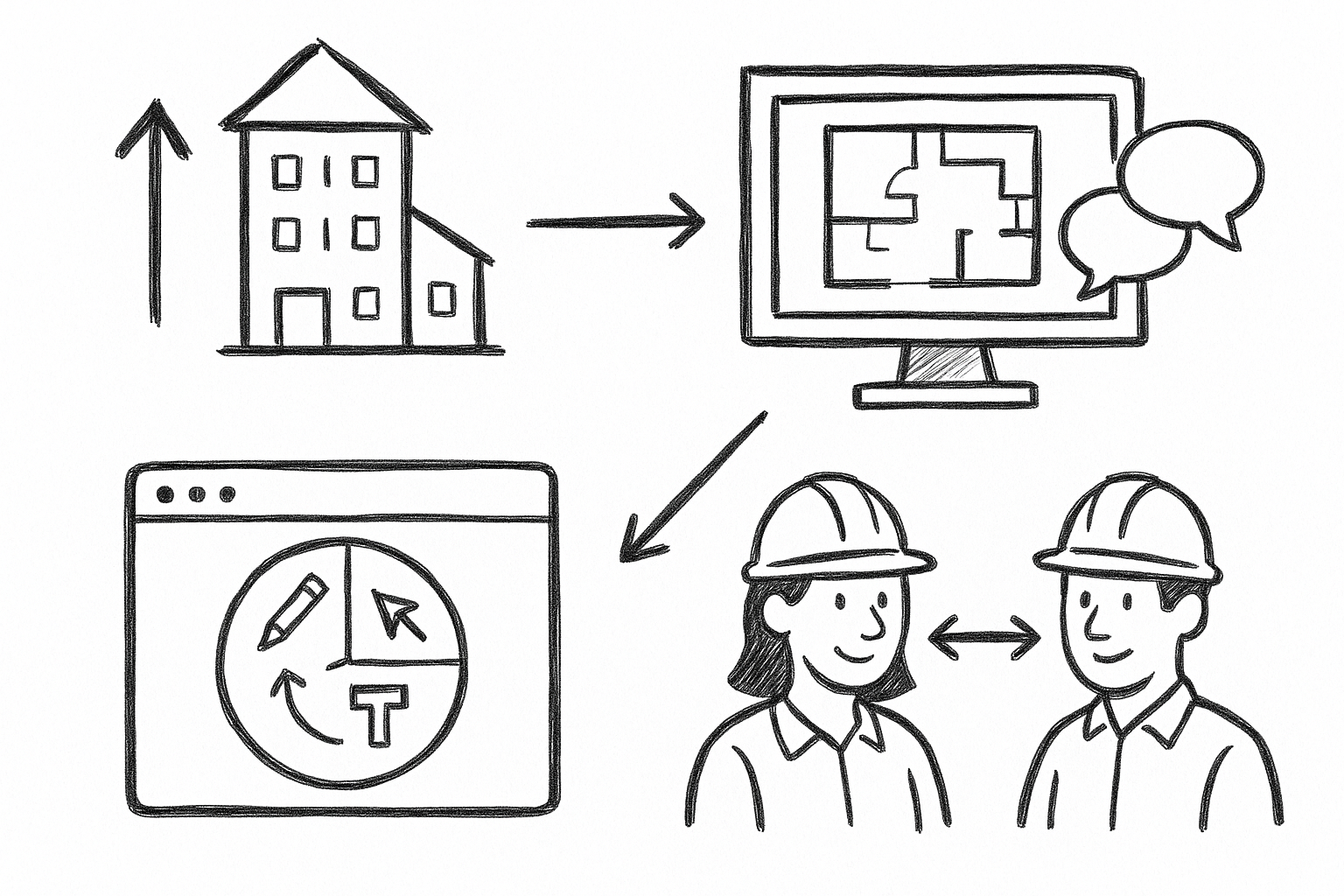
Elevate Architectural Workflows: 5 Reasons Bluebeam Revu Transforms Visualization and Collaboration
September 02, 2025 4 min read
Read More
Harnessing the Power of Cloud Rendering: Transforming Design Software and Visualization Strategies
September 02, 2025 11 min read
Read More
Cinema 4D Tip: Advanced Techniques for Realistic Material Creation in Cinema 4D
September 02, 2025 3 min read
Read MoreSubscribe
Sign up to get the latest on sales, new releases and more …


