Your Cart is Empty
Customer Testimonials
-
"Great customer service. The folks at Novedge were super helpful in navigating a somewhat complicated order including software upgrades and serial numbers in various stages of inactivity. They were friendly and helpful throughout the process.."
Ruben Ruckmark
"Quick & very helpful. We have been using Novedge for years and are very happy with their quick service when we need to make a purchase and excellent support resolving any issues."
Will Woodson
"Scott is the best. He reminds me about subscriptions dates, guides me in the correct direction for updates. He always responds promptly to me. He is literally the reason I continue to work with Novedge and will do so in the future."
Edward Mchugh
"Calvin Lok is “the man”. After my purchase of Sketchup 2021, he called me and provided step-by-step instructions to ease me through difficulties I was having with the setup of my new software."
Mike Borzage
AutoCAD Tip: Maximizing AutoCAD Drawing Clarity with Effective Visual Styles
April 07, 2025 2 min read

Enhancing your drawings with the right visual styles in AutoCAD can significantly improve clarity and presentation. Visual Styles allow you to control the appearance of your model by adjusting shading, lighting, and edge settings, making it easier to communicate your design intent effectively. Here are some key tips to make the most out of Visual Styles:
- Explore Built-in Styles: AutoCAD offers a variety of predefined visual styles such as Wireframe, Realistic, and Conceptual. Start by experimenting with these to understand how different settings affect your model's appearance.
- Customize Shading Settings: Adjust the shading intensity and color ramps to highlight specific aspects of your design. This customization helps in emphasizing important features and improving overall readability.
- Adjust Lighting: Proper lighting can add depth and realism to your drawings. Modify the light angles, intensities, and types (ambient, directional, etc.) to create the desired effect.
- Manage Edge Visibility: Control the visibility and style of edges to reduce visual clutter. You can choose to display edges as hidden lines, visible lines, or none, depending on the level of detail required.
- Create Custom Visual Styles: Tailor visual styles to match specific project needs. Save your custom settings for consistency across multiple drawings and projects, ensuring a uniform presentation standard.
- Utilize Visual Style Manager: Use the Visual Style Manager to organize, create, and modify visual styles efficiently. This tool provides a centralized location to manage all your visual settings.
- Leverage Viewports: Assign different visual styles to separate viewports within a single layout. This allows for diverse presentations of the same model, catering to various aspects of your project.
- Incorporate Materials: Apply materials to your models to enhance realism. Combining materials with appropriate visual styles can create a more immersive representation of your design.
- Optimize Performance: Complex visual styles with advanced shading and lighting can impact performance. Balance visual quality with system capabilities to maintain smooth workflow.
- Stay Updated with NOVEDGE: For advanced visual style customization and optimization techniques, explore resources and support from NOVEDGE. Their extensive tutorials and expert advice can help you master Visual Styles and other advanced AutoCAD features.
Implementing these strategies will enhance the visual impact of your AutoCAD drawings, making them more professional and easier to interpret. Whether you're preparing presentations, creating detailed models, or collaborating with teams, effective use of Visual Styles can elevate the quality of your work. Remember to continuously explore and experiment with different settings to discover what best suits your project requirements.
You can find all the AutoCAD products on the NOVEDGE web site at this page.
Also in Design News

Transforming SketchUp: 5 Essential Plugins for Engineering-Grade Precision
July 29, 2025 5 min read
Read More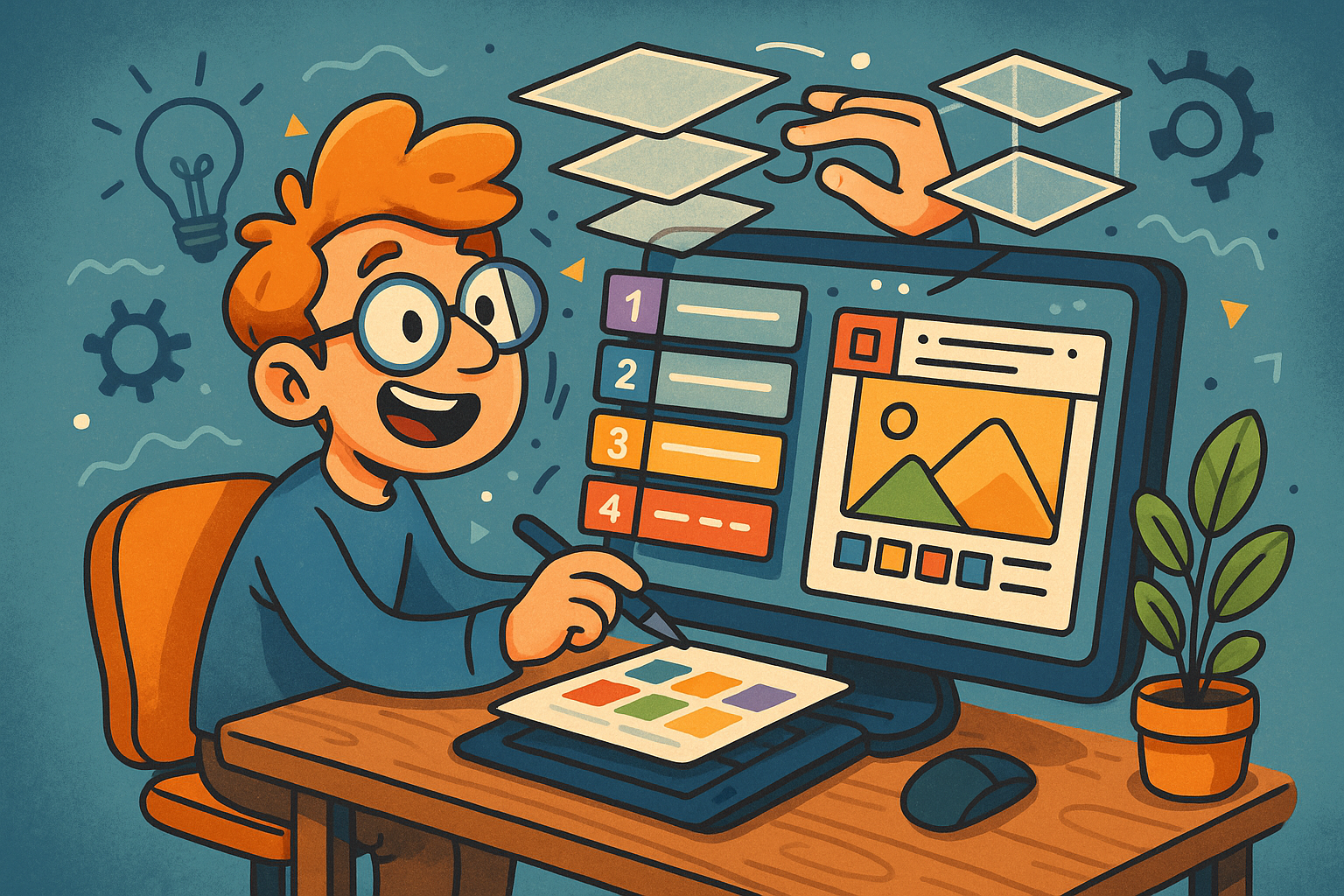
Revolutionizing Design: The Power of Smart Layer Management in Modern Software
July 29, 2025 8 min read
Read MoreSubscribe
Sign up to get the latest on sales, new releases and more …



