Your Cart is Empty
Customer Testimonials
-
"Great customer service. The folks at Novedge were super helpful in navigating a somewhat complicated order including software upgrades and serial numbers in various stages of inactivity. They were friendly and helpful throughout the process.."
Ruben Ruckmark
"Quick & very helpful. We have been using Novedge for years and are very happy with their quick service when we need to make a purchase and excellent support resolving any issues."
Will Woodson
"Scott is the best. He reminds me about subscriptions dates, guides me in the correct direction for updates. He always responds promptly to me. He is literally the reason I continue to work with Novedge and will do so in the future."
Edward Mchugh
"Calvin Lok is “the man”. After my purchase of Sketchup 2021, he called me and provided step-by-step instructions to ease me through difficulties I was having with the setup of my new software."
Mike Borzage
AutoCAD Tip: Maximize Efficiency with AutoCAD's SCRIPT Command for Task Automation
December 11, 2024 2 min read

The SCRIPT command in AutoCAD is a powerful tool that allows you to automate repetitive tasks and streamline your workflow. By executing a script file, you can run a sequence of commands without manual input, ensuring consistency and saving valuable time.
To effectively use the SCRIPT command:
-
Create a Script File:
- Scripts are simple text files with a
.scrextension. - Use any text editor (like Notepad) to write your script.
- Type commands exactly as you would in the command line, each command separated by a space or new line.
- Scripts are simple text files with a
-
Understand Command Sequences:
- Plan the sequence of commands carefully.
- Include all necessary inputs as the script won't pause for user input unless specified.
-
Include Pauses When Needed:
- Use the
PAUSEcommand within your script to halt execution and wait for user input. - This is helpful when specific points or selections are required during the script.
- Use the
-
Run the Script in AutoCAD:
- Type
SCRIPTin the command line and press Enter. - Browse to select your
.scrfile and click Open. - The script will execute the commands in sequence.
- Type
-
Example Script:
- To automate drawing a series of circles:
circle 0,0,0 5 circle 10,0,0 5 circle 20,0,0 5
This script draws three circles with centers at specified coordinates and a radius of 5 units.
- To automate drawing a series of circles:
-
Tips for Successful Scripting:
- Test your script with a sample drawing to ensure it works as intended.
- Keep commands simple and avoid typos, as errors can halt the script.
- Use comments (preceded by a semicolon
;) to document your script for future reference.
By leveraging the SCRIPT command, you can enhance efficiency and maintain consistency across your projects. Automating tasks not only reduces the chance of errors but also frees up time for more intricate design work.
For more professional tips and access to the latest AutoCAD software, visit NOVEDGE, your trusted partner in design software solutions.
You can find all the AutoCAD products on the NOVEDGE web site at this page.
Also in Design News
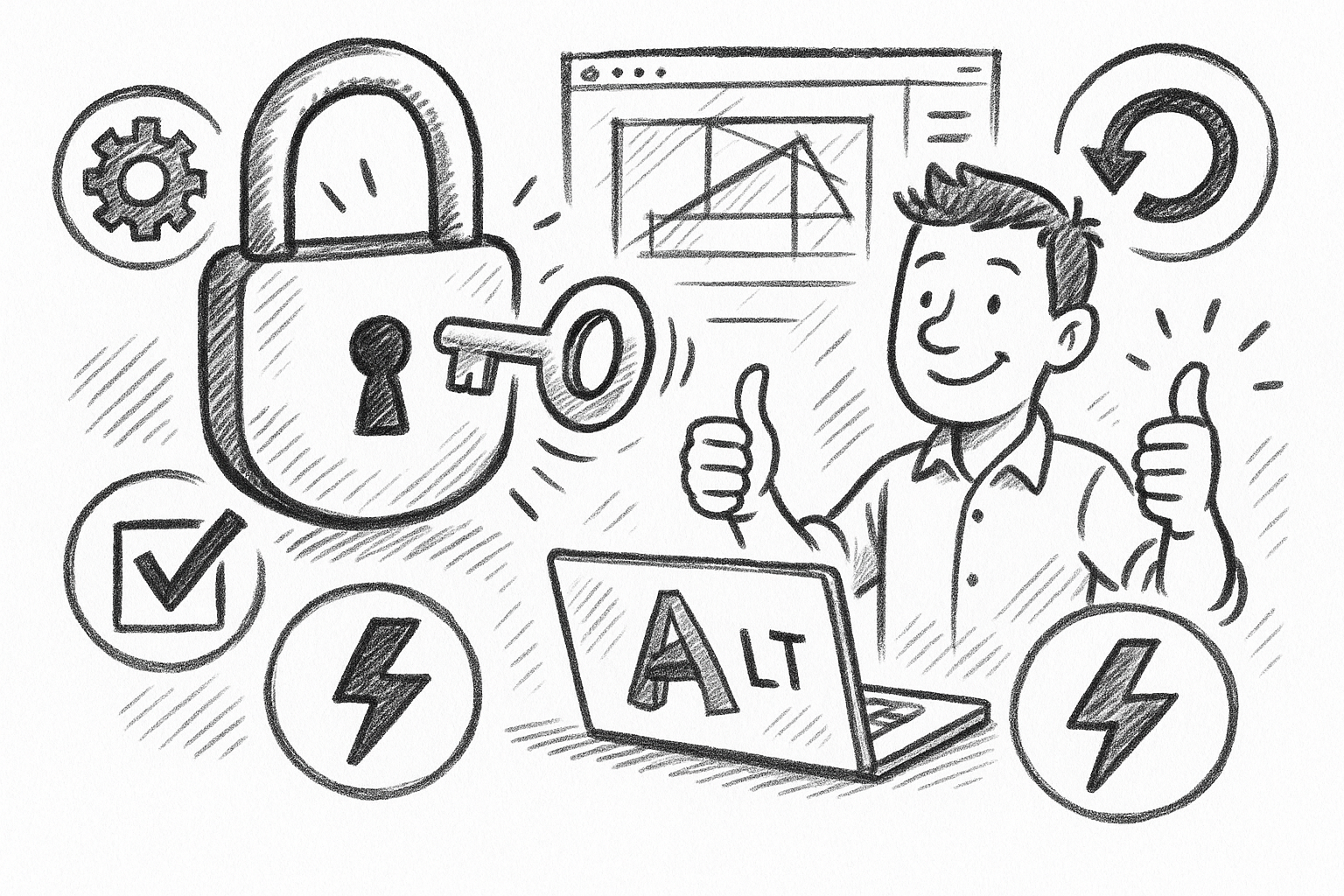
Unlock Efficiency: 5 Essential Tips to Maximize AutoCAD LT Productivity
September 06, 2025 6 min read
Read More
Cinema 4D Tip: Optimizing Asset Management and Dependency Tracking in Cinema 4D
September 06, 2025 2 min read
Read More
Bluebeam Tip: Streamline Bluebeam PDF Workflow by Merging Layers for Simplified Document Management
September 06, 2025 2 min read
Read MoreSubscribe
Sign up to get the latest on sales, new releases and more …


