Your Cart is Empty
Customer Testimonials
-
"Great customer service. The folks at Novedge were super helpful in navigating a somewhat complicated order including software upgrades and serial numbers in various stages of inactivity. They were friendly and helpful throughout the process.."
Ruben Ruckmark
"Quick & very helpful. We have been using Novedge for years and are very happy with their quick service when we need to make a purchase and excellent support resolving any issues."
Will Woodson
"Scott is the best. He reminds me about subscriptions dates, guides me in the correct direction for updates. He always responds promptly to me. He is literally the reason I continue to work with Novedge and will do so in the future."
Edward Mchugh
"Calvin Lok is “the man”. After my purchase of Sketchup 2021, he called me and provided step-by-step instructions to ease me through difficulties I was having with the setup of my new software."
Mike Borzage
AutoCAD Tip: Mastering the Rotate Command in AutoCAD for Precise Alignment
April 29, 2025 2 min read
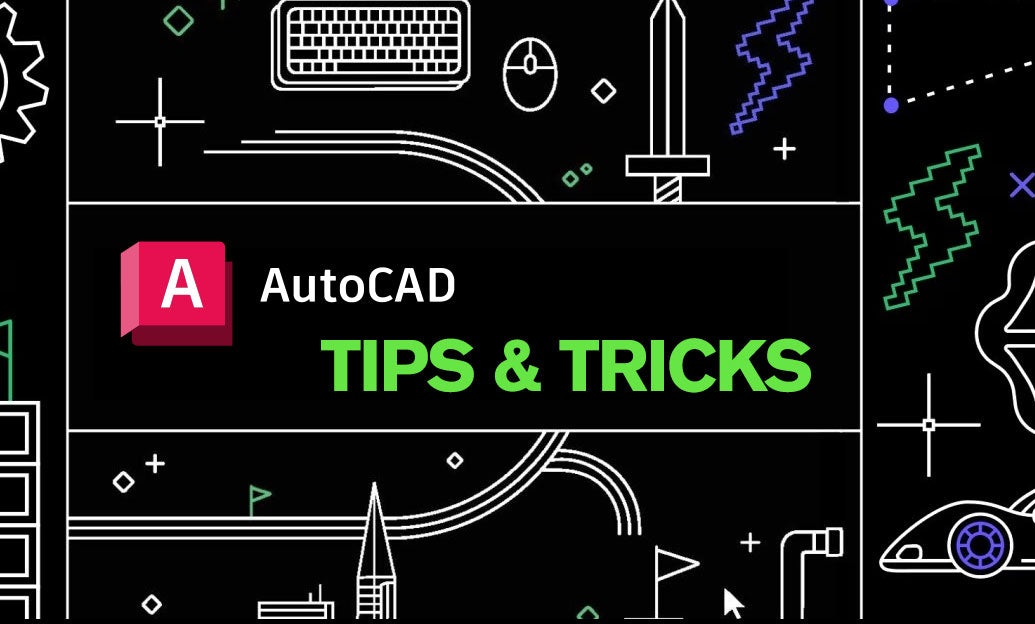
Enhance your AutoCAD workflow by mastering the Rotate command, a fundamental tool for making precise directional changes to your drawings. Whether you're adjusting the orientation of a single object or multiple elements, the Rotate command offers flexibility and control to achieve the desired alignment.
-
Accessing the Rotate Command:
- Type
ROTATEin the command line and pressEnter. - Use the shortcut
ROfollowed byEnterfor quicker access. - Alternatively, find the Rotate tool in the Modify panel on the Home tab.
- Type
-
Select Objects:
- Choose the objects you wish to rotate by clicking on them or using selection windows.
- Press
Enteronce selection is complete.
-
Specify Base Point:
- Click a base point around which the rotation will occur.
- For precision, input specific coordinates or use object snaps to align the base point accurately.
-
Define Rotation Angle:
- Enter the desired rotation angle in the command line.
- Use relative angles by typing the angle value or absolute angles by specifying the exact orientation.
- Leverage the NOVEDGE resources for advanced angle calculations and tips.
-
Using Reference Angles:
- Set reference angles to match specific alignments within your drawing.
- This technique is particularly useful when aligning multiple objects to a common direction.
-
Rotate Multiple Objects Simultaneously:
- Select all relevant objects before initiating the Rotate command.
- This ensures consistent orientation changes across your entire design.
-
Combining with Other Tools:
- Integrate the Rotate command with NOVEDGE tutorials on Mirror and Scale tools for dynamic modifications.
- Utilize the Move and Align commands in conjunction with Rotate for comprehensive object management.
-
Efficiency Tips:
- Use keyboard shortcuts like
ROto speed up your workflow. - Repeat the Rotate command without re-selecting objects by pressing
Enterafter completing a rotation. - Enable Polar Tracking to align rotations with specific angles effortlessly.
- Use keyboard shortcuts like
-
Advanced Rotation Techniques:
- Implement dynamic input for real-time angle adjustments.
- Use scripting and macros to automate repetitive rotation tasks.
- Explore NOVEDGE's comprehensive guides for advanced Rotate command functionalities.
-
Best Practices:
- Always verify the orientation of objects post-rotation to maintain drawing accuracy.
- Utilize layer management to rotate objects within specific layers without affecting others.
- Save frequently to prevent loss of work during complex rotation operations.
By effectively utilizing the Rotate command, you can ensure that your designs are precisely aligned and oriented, enhancing both the functionality and aesthetics of your AutoCAD projects. For more in-depth tutorials and advanced tips, visit NOVEDGE.
You can find all the AutoCAD products on the NOVEDGE web site at this page.
Also in Design News

Advancing Sustainable Design: The Role of Eco-Friendly Software in Architecture and Engineering
May 11, 2025 5 min read
Read More
ZBrush Tip: Mastering the Displace Noise Brush for Enhanced Detailing in ZBrush
May 11, 2025 2 min read
Read MoreSubscribe
Sign up to get the latest on sales, new releases and more …



