Your Cart is Empty
Customer Testimonials
-
"Great customer service. The folks at Novedge were super helpful in navigating a somewhat complicated order including software upgrades and serial numbers in various stages of inactivity. They were friendly and helpful throughout the process.."
Ruben Ruckmark
"Quick & very helpful. We have been using Novedge for years and are very happy with their quick service when we need to make a purchase and excellent support resolving any issues."
Will Woodson
"Scott is the best. He reminds me about subscriptions dates, guides me in the correct direction for updates. He always responds promptly to me. He is literally the reason I continue to work with Novedge and will do so in the future."
Edward Mchugh
"Calvin Lok is “the man”. After my purchase of Sketchup 2021, he called me and provided step-by-step instructions to ease me through difficulties I was having with the setup of my new software."
Mike Borzage
AutoCAD Tip: Mastering the RENDER Command: Elevate AutoCAD Projects with Realistic 3D Visualizations
July 02, 2025 2 min read
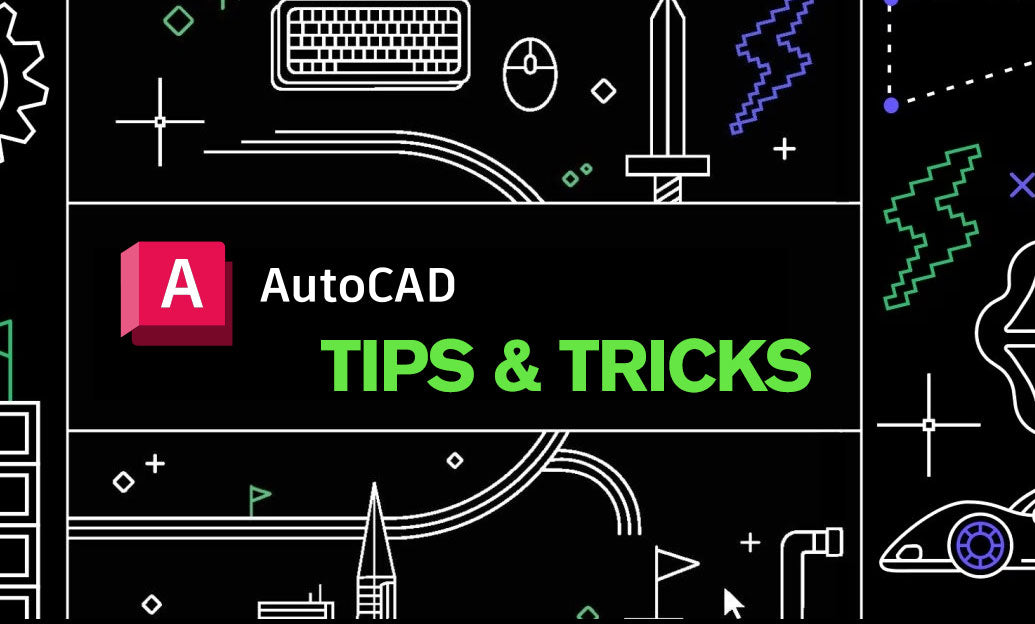
Enhance your AutoCAD projects with the powerful RENDER command. Rendering transforms your 2D drawings into realistic 3D visuals, enabling better presentation and deeper understanding of your designs.
Key Benefits of Using the RENDER Command
- Realistic Visualization: Bring your designs to life with textures, lighting, and shading, providing a true-to-life representation of your project.
- Improved Communication: Share high-quality visuals with clients and stakeholders to effectively convey design intent and details.
- Enhanced Design Decision-Making: Identify potential issues and make informed changes before moving to the construction phase.
- Marketing and Presentation: Create stunning visuals for marketing materials, presentations, and portfolio showcases.
Steps to Utilize the RENDER Command Effectively
-
Prepare Your Model:
- Ensure your 3D model is clean and free of errors.
- Apply appropriate materials and textures to different components.
-
Set Up Lighting:
- Position lights to highlight key areas of your model.
- Use natural light settings or custom lighting to achieve the desired effect.
-
Choose Rendering Settings:
- Select the rendering quality based on your needs—higher quality for presentations, lower for quick previews.
- Adjust resolution and other parameters to balance quality and performance.
-
Render the Image:
- Use the RENDER command to generate the visual.
- Review the rendered image and make necessary adjustments to materials, lighting, or camera angles.
-
Post-Processing:
- Enhance the rendered image using image editing software for final touches.
- Add annotations or highlights to emphasize specific features.
Advanced Rendering Tips
- Use Layers Effectively: Organize your model using layers to control visibility and manage complex scenes.
- Experiment with Materials: Explore different material properties to achieve the most realistic look.
- Optimize Performance: Simplify geometry and reduce texture sizes to speed up rendering times without compromising quality.
- Leverage Rendering Plugins: Enhance AutoCAD’s native rendering capabilities with third-party plugins for more advanced features.
For more in-depth tutorials and professional support on rendering techniques in AutoCAD, visit NOVEDGE. NOVEDGE offers a wide range of resources, including expert guides, software reviews, and community forums to help you master AutoCAD rendering and other advanced features.
Maximize the potential of your designs with effective rendering and visualizations. Stay tuned for more tips to elevate your AutoCAD skills!
You can find all the AutoCAD products on the NOVEDGE web site at this page.
Also in Design News

Cinema 4D Tip: Efficient Motion Blur Workflow for Cinema 4D and Redshift
December 06, 2025 2 min read
Read More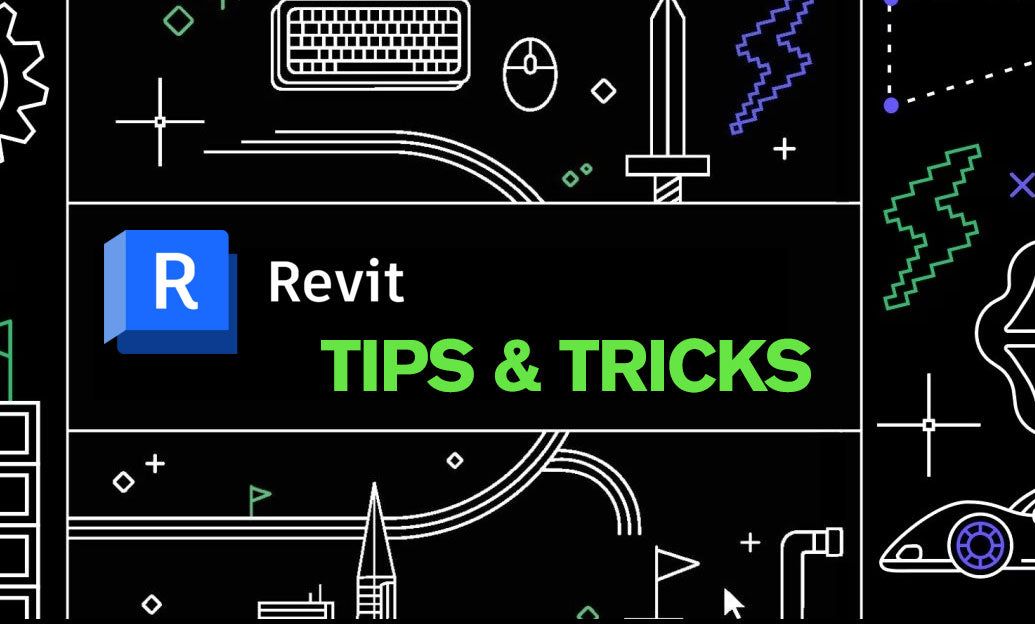
Revit Tip: Paint Tool — Apply Surface Finishes Without Changing Element Types
December 06, 2025 2 min read
Read MoreSubscribe
Sign up to get the latest on sales, new releases and more …



