Your Cart is Empty
Customer Testimonials
-
"Great customer service. The folks at Novedge were super helpful in navigating a somewhat complicated order including software upgrades and serial numbers in various stages of inactivity. They were friendly and helpful throughout the process.."
Ruben Ruckmark
"Quick & very helpful. We have been using Novedge for years and are very happy with their quick service when we need to make a purchase and excellent support resolving any issues."
Will Woodson
"Scott is the best. He reminds me about subscriptions dates, guides me in the correct direction for updates. He always responds promptly to me. He is literally the reason I continue to work with Novedge and will do so in the future."
Edward Mchugh
"Calvin Lok is “the man”. After my purchase of Sketchup 2021, he called me and provided step-by-step instructions to ease me through difficulties I was having with the setup of my new software."
Mike Borzage
AutoCAD Tip: Mastering the AutoCAD Scale Tool: Tips for Precision and Efficiency
August 07, 2025 2 min read

The Scale tool in AutoCAD is essential for resizing objects accurately and efficiently. Mastering this tool can significantly enhance your workflow and ensure precision in your designs. Here are some tips to effectively leverage the Scale tool:
-
Understand the Basics
- The Scale tool allows you to resize objects uniformly or non-uniformly by specifying a scale factor.
- You can scale single objects, multiple objects, or entire drawings, making it a versatile tool for various tasks.
-
Use Reference Scaling for Precision
- Reference scaling involves specifying a base length and a new length to ensure accurate resizing.
- To use reference scaling, activate the Scale command, select the objects, specify the base point, then enter the base length and the desired length.
-
Scale Objects Non-Uniformly
- For non-uniform scaling, you can use the SCALE command with specific X, Y, and Z scale factors.
- This is useful for creating perspective effects or adjusting objects to fit different dimensions.
-
Maintain Proportions with Uniform Scaling
- Uniform scaling ensures that the object's proportions remain consistent after resizing.
- To achieve this, simply enter a single scale factor without specifying separate X, Y, or Z values.
-
Leverage Reference and Scale Commands Together
- Combining the Reference and Scale commands can streamline your resizing process for complex designs.
- Resources like NOVEDGE offer tutorials and examples to help you master these commands.
-
Utilize the Scale List for Repetitive Tasks
- Create a list of common scale factors you frequently use to save time on repetitive tasks.
- This can be managed through customized macros or scripts available on platforms like NOVEDGE.
-
Handle Text and Dimensions Carefully
- When scaling objects, ensure that text and dimension sizes remain readable and appropriately sized.
- Use annotative scaling to maintain text size regardless of the object's scale.
-
Combine Scaling with Other Transformation Tools
- Enhance your designs by combining the Scale tool with Move, Rotate, and Mirror tools.
- This combination allows for more complex and precise modifications.
-
Check Scale in Different Views
- After scaling, verify the object’s size in various views (e.g., top, side, 3D) to ensure accuracy.
- This helps in identifying any discrepancies that might affect the overall design.
-
Explore Advanced Scaling Techniques
- Dive into advanced scaling methods such as dynamic scaling and parametric scaling for more sophisticated projects.
- Platforms like NOVEDGE provide in-depth resources and expert advice to expand your skills.
By effectively leveraging the Scale tool, you can enhance the accuracy and efficiency of your designs in AutoCAD. For more tips and advanced techniques, visit NOVEDGE and stay updated with the latest resources to boost your AutoCAD proficiency.
You can find all the AutoCAD products on the NOVEDGE web site at this page.
Also in Design News
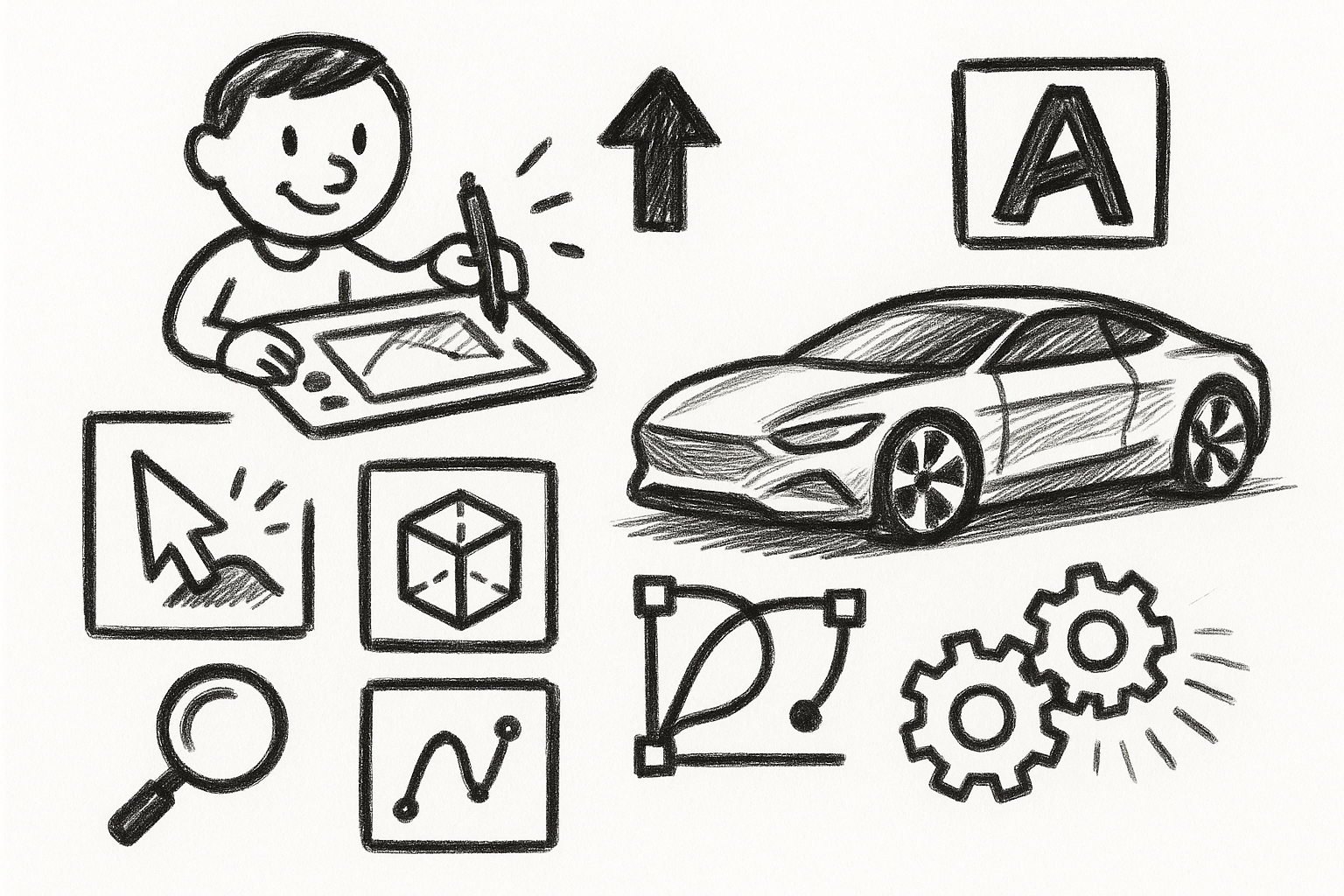
Mastering Precision: 5 Advanced Techniques to Elevate Your Autodesk Alias Workflow
August 29, 2025 5 min read
Read More
Rhino 3D Tip: Optimizing Rhino Workflow Through Strategic Plugin Integration
August 29, 2025 3 min read
Read More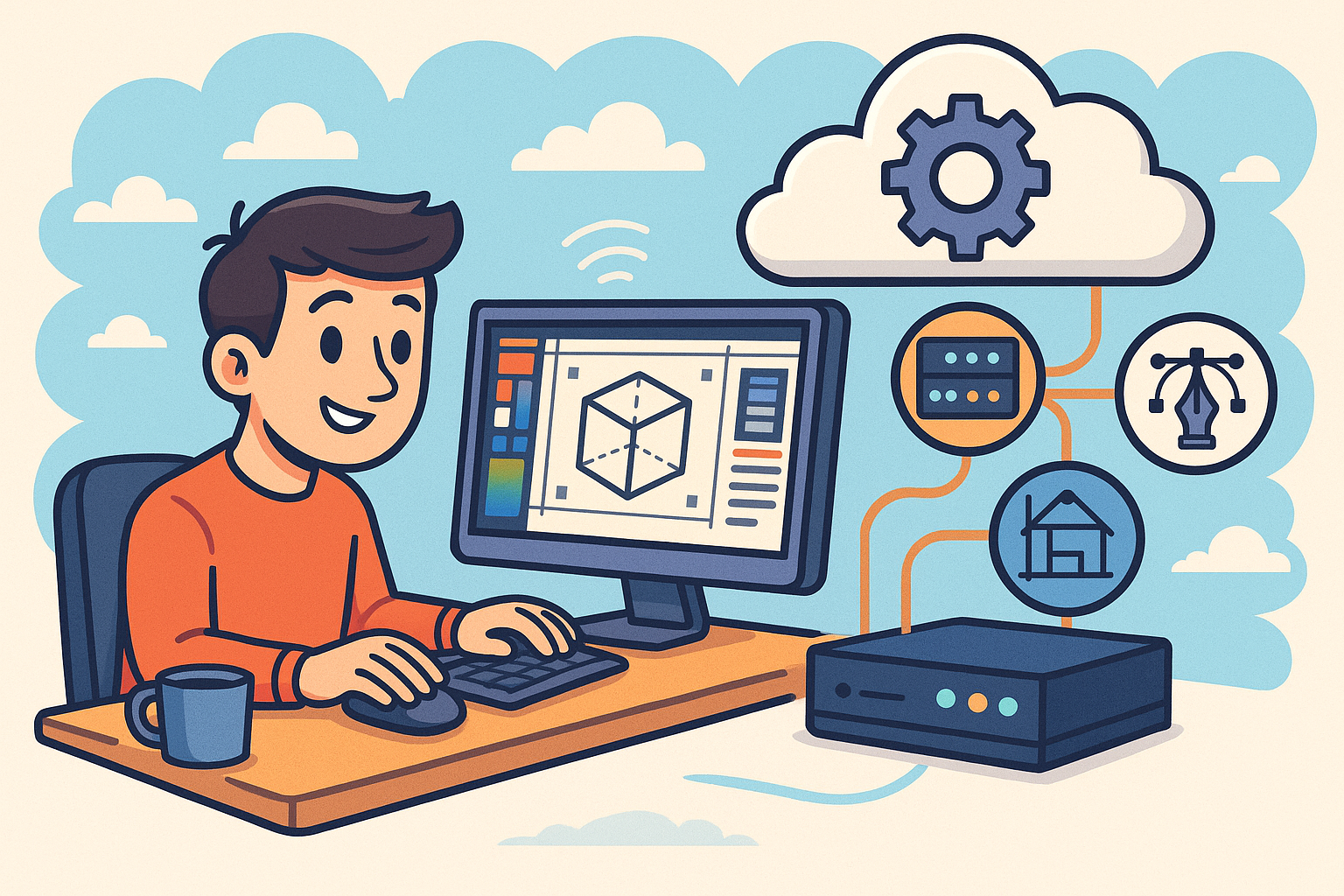
Harnessing Edge Computing to Transform Design Software Workflows
August 29, 2025 12 min read
Read MoreSubscribe
Sign up to get the latest on sales, new releases and more …


