Your Cart is Empty
Customer Testimonials
-
"Great customer service. The folks at Novedge were super helpful in navigating a somewhat complicated order including software upgrades and serial numbers in various stages of inactivity. They were friendly and helpful throughout the process.."
Ruben Ruckmark
"Quick & very helpful. We have been using Novedge for years and are very happy with their quick service when we need to make a purchase and excellent support resolving any issues."
Will Woodson
"Scott is the best. He reminds me about subscriptions dates, guides me in the correct direction for updates. He always responds promptly to me. He is literally the reason I continue to work with Novedge and will do so in the future."
Edward Mchugh
"Calvin Lok is “the man”. After my purchase of Sketchup 2021, he called me and provided step-by-step instructions to ease me through difficulties I was having with the setup of my new software."
Mike Borzage
AutoCAD Tip: Mastering AutoCAD Multiline Command: Techniques and Best Practices for Enhanced Design Efficiency
July 19, 2025 2 min read

Enhance your AutoCAD projects by leveraging the Multiline command, a powerful feature for creating parallel lines and complex structures with ease.
-
Accessing the Multiline Command:
- Activate the Multiline tool from the Home tab in the ribbon.
- Alternatively, type
MLINEin the command line and press Enter. - Explore detailed tutorials on NOVEDGE to master this command.
-
Setting Up Multiline Properties:
- Define the number of lines and the spacing between them in the Multiline Style dialog.
- Customize line weights, colors, and other properties to match your project requirements.
- Save your Multiline styles for consistent use across multiple drawings, available through resources on NOVEDGE.
-
Creating Multiline Objects:
- Select the desired Multiline style before drawing.
- Use standard drawing commands like Line or Polyline to create your Multiline objects.
- Utilize grips to easily modify the geometry of your Multiline objects post-creation.
-
Editing Multiline Objects:
- Double-click a Multiline object to access the Multiline Editor.
- Adjust individual lines within the Multiline object without affecting the entire structure.
- Utilize NOVEDGE guides for advanced editing techniques.
-
Benefits of Using Multiline:
- Streamlines the creation of complex line patterns, reducing drawing time.
- Ensures uniform spacing and alignment, enhancing the precision of your designs.
- Easier management and modification of multiple parallel lines as a single object.
-
Best Practices:
- Organize Multiline objects on separate layers for better control and visibility.
- Consistently use predefined Multiline styles to maintain uniformity across projects.
- Regularly update your Multiline styles based on project-specific requirements, with support from NOVEDGE.
-
Advanced Tips:
- Combine Multiline with other AutoCAD features like hatching and blocks for more intricate designs.
- Use scripting and automation to create complex Multiline patterns efficiently.
- Refer to NOVEDGE for scripts and plugins that enhance Multiline functionality.
-
Troubleshooting:
- If Multiline objects are not displaying correctly, check your layer properties and visibility settings.
- Ensure that your Multiline styles are properly defined and applied.
- Consult the comprehensive support articles on NOVEDGE for resolving common issues.
-
Staying Updated:
- Keep your AutoCAD software updated to access the latest Multiline features and improvements.
- Stay informed about new tips and tricks by following the NOVEDGE Blog.
- Participate in webinars and training sessions offered by NOVEDGE to enhance your AutoCAD skills.
You can find all the AutoCAD products on the NOVEDGE web site at this page.
Also in Design News

Revolutionizing Coordination: 5 Key Features of Autodesk BIM Collaborate for Seamless Teamwork
September 03, 2025 6 min read
Read More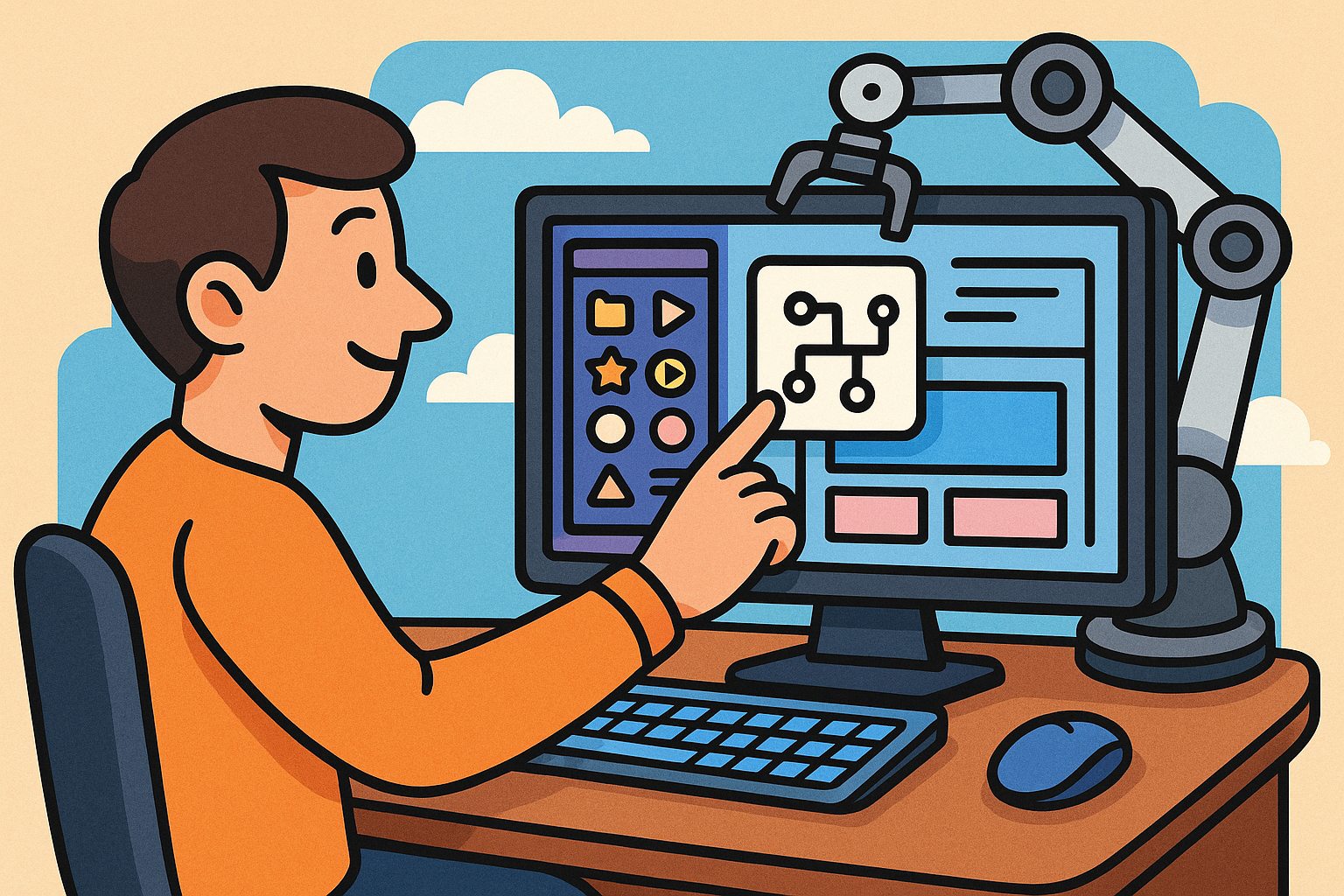
Smart Libraries in Design Software: Revolutionizing Automated Component Integration
September 03, 2025 7 min read
Read More
Cinema 4D Tip: Optimizing Fabric Creation with the Cloth Surface Modifier in Cinema 4D
September 03, 2025 3 min read
Read MoreSubscribe
Sign up to get the latest on sales, new releases and more …


