Your Cart is Empty
Customer Testimonials
-
"Great customer service. The folks at Novedge were super helpful in navigating a somewhat complicated order including software upgrades and serial numbers in various stages of inactivity. They were friendly and helpful throughout the process.."
Ruben Ruckmark
"Quick & very helpful. We have been using Novedge for years and are very happy with their quick service when we need to make a purchase and excellent support resolving any issues."
Will Woodson
"Scott is the best. He reminds me about subscriptions dates, guides me in the correct direction for updates. He always responds promptly to me. He is literally the reason I continue to work with Novedge and will do so in the future."
Edward Mchugh
"Calvin Lok is “the man”. After my purchase of Sketchup 2021, he called me and provided step-by-step instructions to ease me through difficulties I was having with the setup of my new software."
Mike Borzage
AutoCAD Tip: Master AutoCAD Fields for Dynamic and Accurate Documentation
January 17, 2025 2 min read
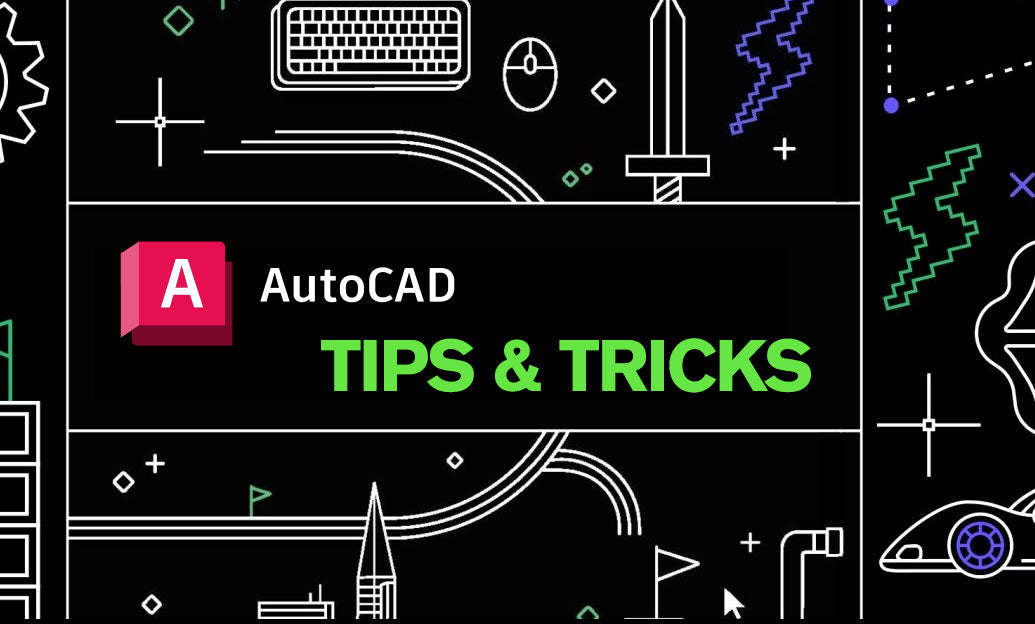
Enhance your AutoCAD projects by mastering the use of Fields. Fields dynamically link text in your drawings to various properties, ensuring that your documentation remains accurate and up-to-date.
-
Understand Field Types:
- System Variables: Automatically display values like the current date, filename, or drawing properties.
- Objects: Link to properties of specific objects such as area, perimeter, or layer information.
- Expressions: Perform calculations or concatenate text for dynamic content.
-
Insert a Field:
- Go to the Insert tab and select Field.
- Choose the desired field category from the dialog box, such as Document, Objects, or Expressions.
- Select the specific property you want to link to your text.
-
Customize Field Appearance:
- Format your field text using the usual text formatting tools in AutoCAD.
- Ensure consistency by using styles, which can be managed through NOVEDGE’s custom style libraries.
-
Update Fields Automatically:
- Fields update automatically when the drawing is regenerated or reopened.
- Manually update fields by selecting the text and pressing
F5or using the Update Field command.
-
Link Fields to External Data:
- Integrate fields with external databases or spreadsheets to pull in dynamic data.
- Ensure seamless integration by leveraging NOVEDGE’s data management tools and plugins.
-
Use Fields for Consistent Documentation:
- Maintain consistency across multiple sheets by linking common text elements to fields.
- Reduce errors by ensuring that updates in one place propagate throughout the entire drawing.
-
Leverage NOVEDGE Resources:
- Access tutorials and webinars on advanced field techniques via NOVEDGE.
- Utilize NOVEDGE’s extensive library of AutoCAD add-ons to enhance field functionality.
- Connect with experts through NOVEDGE forums for personalized advice and best practices.
By effectively using fields in AutoCAD, you can streamline your workflow, ensure data consistency, and create more intelligent and adaptable drawings. For more tips and advanced techniques, explore the resources available at NOVEDGE.
You can find all the AutoCAD products on the NOVEDGE web site at this page.
Also in Design News
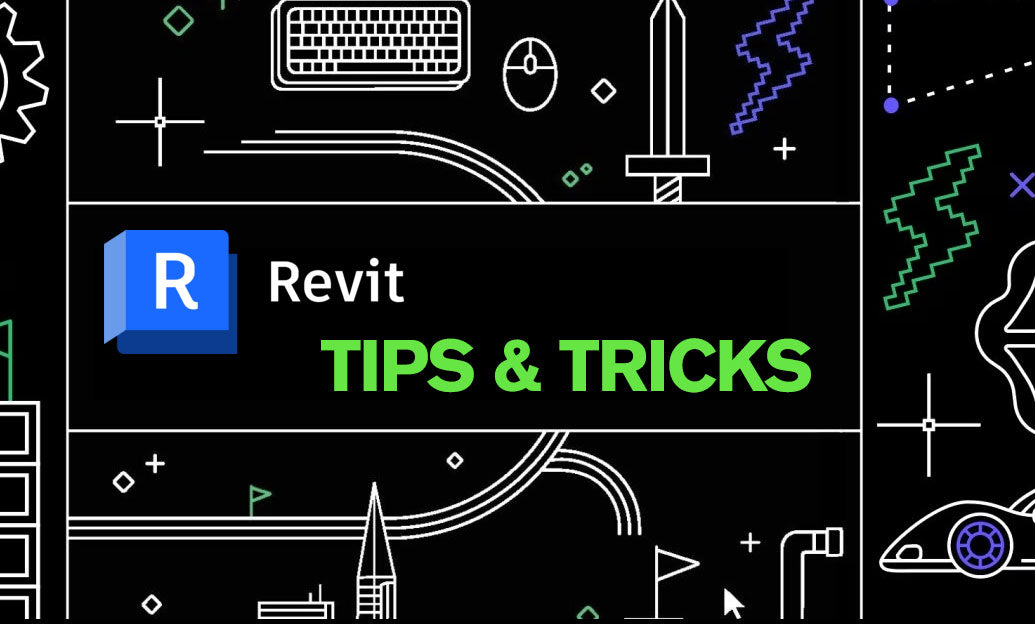
Revit Tip: Revit View Filters: Enforce Graphics Standards and QA
December 02, 2025 2 min read
Read More
ZBrush Tip: Sculptris Pro Dynamic Tessellation Workflow for Freeform Sculpting
December 02, 2025 2 min read
Read MoreSubscribe
Sign up to get the latest on sales, new releases and more …



