Your Cart is Empty
Customer Testimonials
-
"Great customer service. The folks at Novedge were super helpful in navigating a somewhat complicated order including software upgrades and serial numbers in various stages of inactivity. They were friendly and helpful throughout the process.."
Ruben Ruckmark
"Quick & very helpful. We have been using Novedge for years and are very happy with their quick service when we need to make a purchase and excellent support resolving any issues."
Will Woodson
"Scott is the best. He reminds me about subscriptions dates, guides me in the correct direction for updates. He always responds promptly to me. He is literally the reason I continue to work with Novedge and will do so in the future."
Edward Mchugh
"Calvin Lok is “the man”. After my purchase of Sketchup 2021, he called me and provided step-by-step instructions to ease me through difficulties I was having with the setup of my new software."
Mike Borzage
AutoCAD Tip: Enhancing Workflow Efficiency with AutoCAD's Properties Palette: Tips for Streamlined Object Editing
May 01, 2024 2 min read
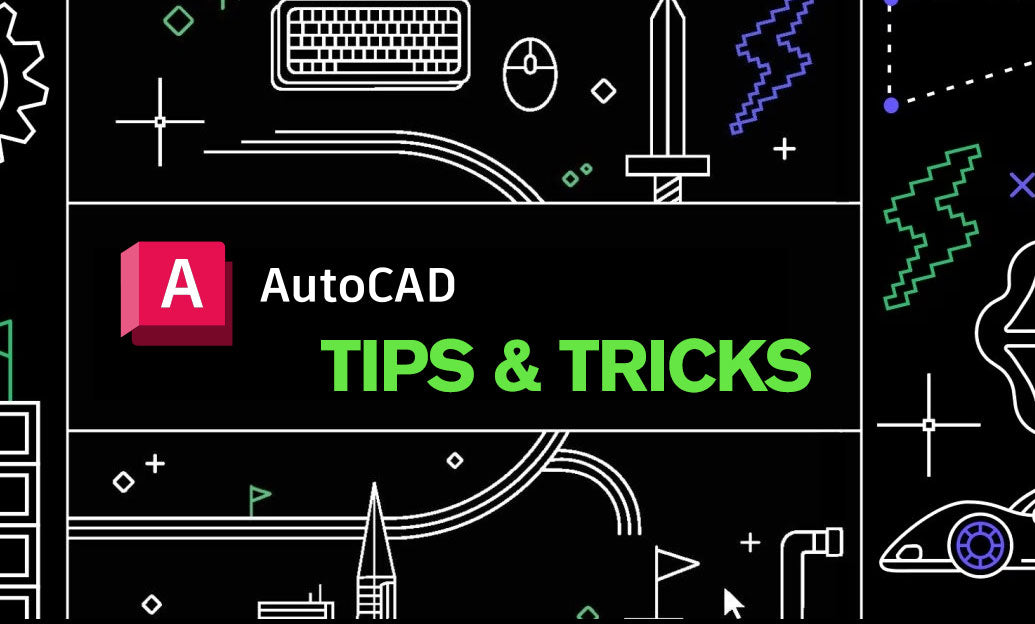
For today's tip, we're going to explore how to streamline your use of the Properties Palette in AutoCAD to enhance productivity and workflow. The Properties Palette is an essential tool for quickly viewing and modifying the attributes of selected objects in your drawings.
- Access Properties Palette Quickly: Instead of searching through menus, use the command 'CTRL+1' to toggle the Properties Palette on and off.
- Batch Editing: Select multiple objects to change their common properties simultaneously, saving time that would be spent editing each object individually.
- Filter Selection: When multiple objects are selected, use the drop-down at the top of the palette to filter the selection to a specific object type, making it easier to edit attributes for that specific type.
- Quick Property Modification: Double-click on an object to open the Properties Palette directly to the relevant properties for that object type.
- Organize by Categories: The Properties Palette is organized into categories such as Geometry, Appearance, and Misc. Use these categories to quickly navigate to the set of properties you wish to modify.
- Use Custom Properties: You can add custom properties to your objects using the 'Add Properties' feature, allowing for more personalized and detailed control over your design elements.
- Copy Properties: Utilize the 'Match Properties' tool to apply properties from one object to another, which is a fast way to ensure consistency across your drawing.
- Keep it Docked: Dock the Properties Palette to the side of your screen for easy access. This keeps it out of the way but within reach when you need to make quick edits.
- Customization: You can customize the Properties Palette by adding or removing properties that are important to your workflow through the CUI (Customize User Interface).
- Layer Control: Layers can be quickly changed for selected objects from the Properties Palette, streamlining layer management without needing to open the Layer Properties Manager.
Remember, an efficient workflow in AutoCAD often comes down to how effectively you can manipulate object properties. NOVEDGE (https://novedge.com/products/autodesk) offers a wide array of AutoCAD products that can help you enhance your design process with these tools and many more. Mastering the use of the Properties Palette can significantly reduce the number of steps required to achieve your desired outcome, particularly in complex drawings with numerous elements.
You can find all the AutoCAD products on the NOVEDGE web site at this page.
Also in Design News

💎 Rhino Artisan Arrives in Turkey: Revolutionizing Jewelry Design
February 27, 2025 1 min read
Read More
ZBrush Tip: Mastering Curve Surface for Unique Textures in ZBrush
February 27, 2025 2 min read
Read MoreSubscribe
Sign up to get the latest on sales, new releases and more …



