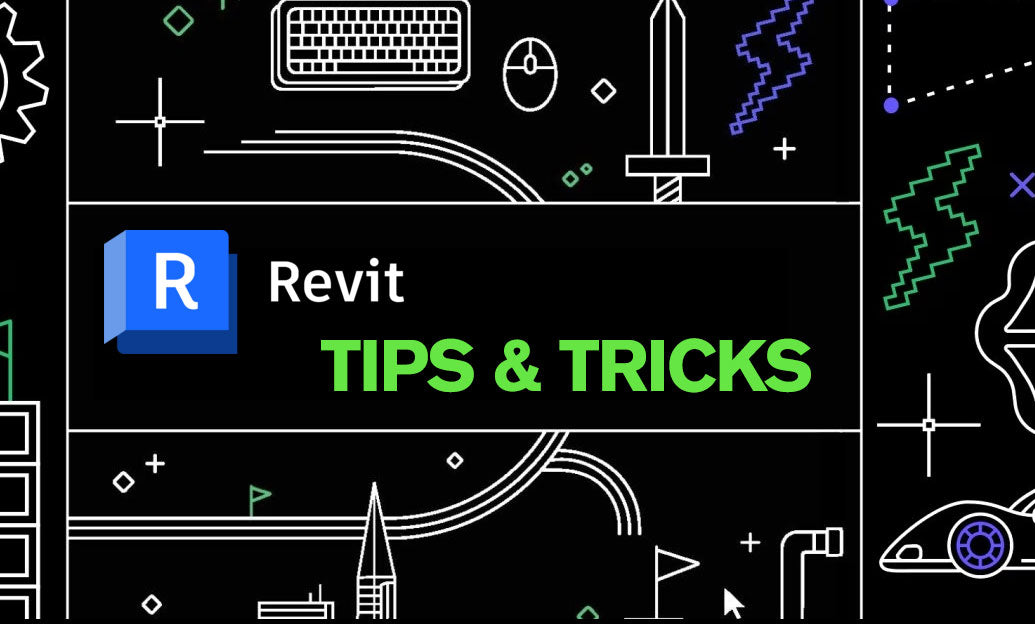Your Cart is Empty
Customer Testimonials
-
"Great customer service. The folks at Novedge were super helpful in navigating a somewhat complicated order including software upgrades and serial numbers in various stages of inactivity. They were friendly and helpful throughout the process.."
Ruben Ruckmark
"Quick & very helpful. We have been using Novedge for years and are very happy with their quick service when we need to make a purchase and excellent support resolving any issues."
Will Woodson
"Scott is the best. He reminds me about subscriptions dates, guides me in the correct direction for updates. He always responds promptly to me. He is literally the reason I continue to work with Novedge and will do so in the future."
Edward Mchugh
"Calvin Lok is “the man”. After my purchase of Sketchup 2021, he called me and provided step-by-step instructions to ease me through difficulties I was having with the setup of my new software."
Mike Borzage
AutoCAD Tip: Enhancing Precision with AutoCAD Dimension Tolerance Tools
May 02, 2025 2 min read
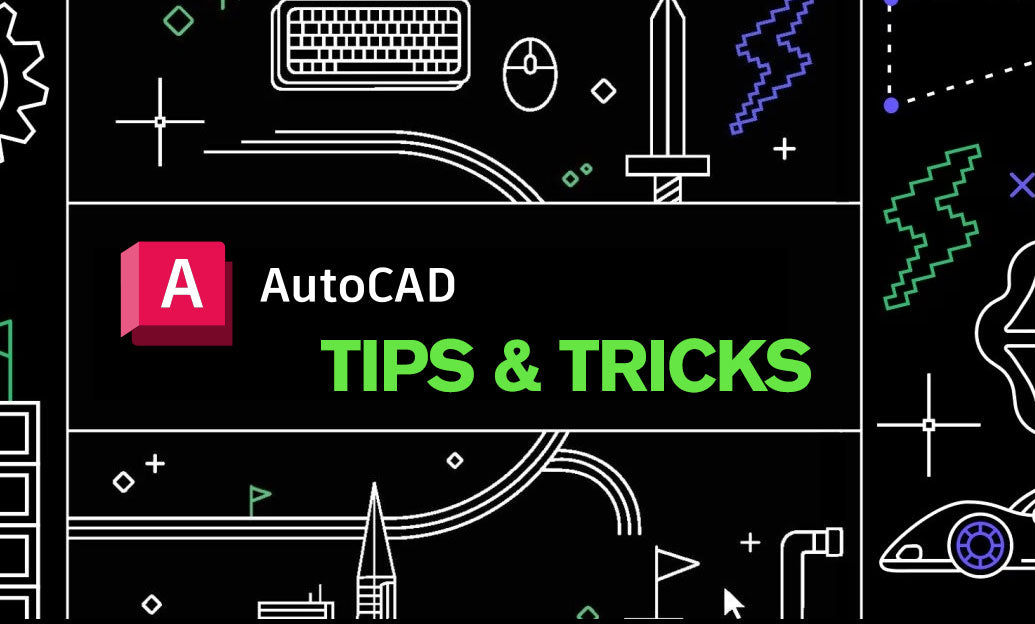
Accurate dimensioning is crucial in any design process, ensuring that all components fit together seamlessly. Leveraging the Dimension Tolerance Tools in AutoCAD can significantly enhance the precision and reliability of your drawings. These tools help specify allowable variations in dimensions, which is essential for manufacturing and quality control.
-
Understanding Dimension Tolerances:
Dimension tolerances define the permissible limits of variation in a dimension. They ensure that parts fit and function correctly even with minor inconsistencies in manufacturing.
-
Setting Up Tolerance Parameters:
To effectively use Dimension Tolerance Tools, begin by accessing the NOVEDGE resources for comprehensive tutorials. Navigate to the DIMTOL command to set global tolerance settings or customize them for specific dimensions.
-
Applying Tolerances to Dimensions:
Select the dimension you wish to apply tolerances to, then use the Dimension Tolerance dialog box to specify the upper and lower limits. This ensures that the dimension reflects both the nominal size and its acceptable variation.
-
Utilizing Tolerance Styles:
AutoCAD allows you to create and manage different tolerance styles to suit various project requirements. Access the Dimension Style Manager and create a new style or modify an existing one to include tolerance information. This ensures consistency across your drawings.
-
Incorporating Geometric Tolerances:
Beyond linear tolerances, geometric tolerances specify the allowable variation in form, orientation, location, and runout. Use the Geometric Tolerance tools to add these specifications, enhancing the detail and functionality of your designs.
-
Automating Tolerance Application:
For large projects, manually applying tolerances can be time-consuming. Utilize AutoCAD’s scripting capabilities to automate the insertion of tolerance information based on predefined criteria, improving efficiency and reducing the risk of errors.
-
Verifying Tolerances:
After applying tolerances, use the Dimension Tolerance Analysis tools to verify that all dimensions meet the required specifications. This step is critical for ensuring the manufacturability and functionality of your designs.
-
Collaborating with Teams:
Share your tolerance settings and styles with team members through shared templates and standards. Platforms like NOVEDGE provide resources and community support to help standardize practices across your organization.
-
Best Practices:
- Always define tolerances early in the design process to avoid costly revisions later.
- Use consistent tolerance styles to maintain clarity and uniformity in your drawings.
- Regularly review and update tolerance settings to align with industry standards and project-specific requirements.
- Leverage NOVEDGE tutorials and webinars to stay updated on the latest techniques and tools for dimension tolerancing.
By effectively leveraging the Dimension Tolerance Tools in AutoCAD, you can ensure that your designs are both precise and practical. Implementing these tools enhances communication with manufacturers, reduces errors, and streamlines the production process. For more in-depth guides and support, visit NOVEDGE, your trusted partner in AutoCAD excellence.
You can find all the AutoCAD products on the NOVEDGE web site at this page.
Also in Design News

Cinema 4D Tip: Cinema 4D Speed‑Modeling Workflow for Architectural Scenes
December 30, 2025 2 min read
Read More
V-Ray Tip: V-Ray Progressive Sampler Workflow for Rapid Look Development
December 30, 2025 2 min read
Read MoreSubscribe
Sign up to get the latest on sales, new releases and more …