Your Cart is Empty
Customer Testimonials
-
"Great customer service. The folks at Novedge were super helpful in navigating a somewhat complicated order including software upgrades and serial numbers in various stages of inactivity. They were friendly and helpful throughout the process.."
Ruben Ruckmark
"Quick & very helpful. We have been using Novedge for years and are very happy with their quick service when we need to make a purchase and excellent support resolving any issues."
Will Woodson
"Scott is the best. He reminds me about subscriptions dates, guides me in the correct direction for updates. He always responds promptly to me. He is literally the reason I continue to work with Novedge and will do so in the future."
Edward Mchugh
"Calvin Lok is “the man”. After my purchase of Sketchup 2021, he called me and provided step-by-step instructions to ease me through difficulties I was having with the setup of my new software."
Mike Borzage
AutoCAD Tip: Enhancing AutoCAD Projects with Advanced Material & Texture Management Techniques
June 08, 2025 2 min read
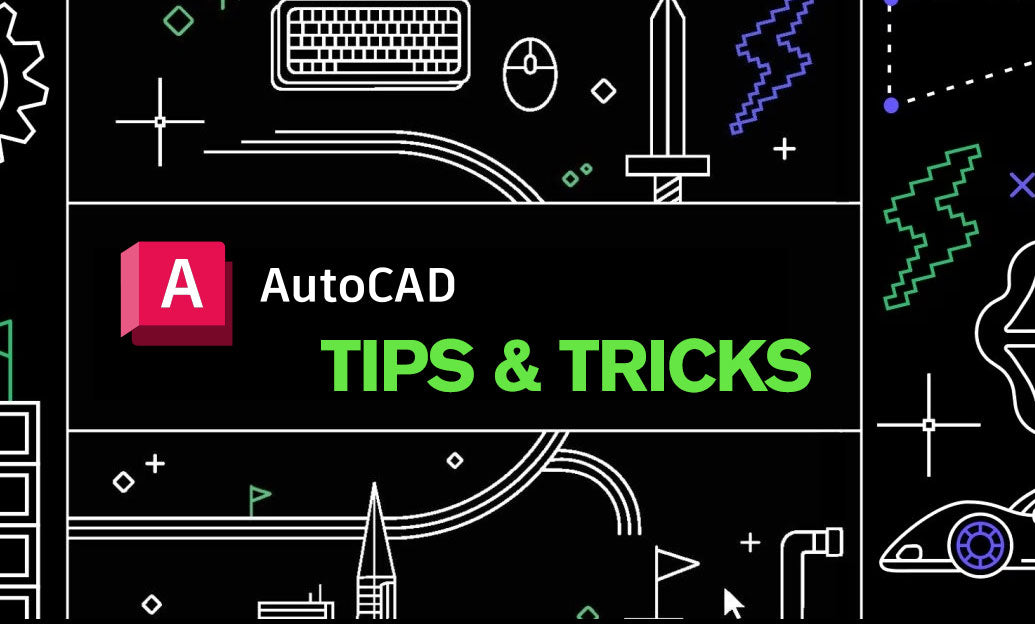
Enhancing your AutoCAD projects with materials and textures can significantly improve visual realism and communication effectiveness. Understanding how to effectively apply and manage these elements is crucial for any design professional.
- Accessing the Material Library: Utilize the comprehensive material libraries available within AutoCAD to find a wide range of textures and materials. Accessing these libraries can save time and provide high-quality assets for your projects. For more specialized materials, visit NOVEDGE.
- Applying Materials: Apply materials to your objects by using the MATERIALSCALE command. This allows you to adjust the scale of the texture to fit your design accurately. Proper scaling ensures that textures appear realistic and proportionate within your model.
- Customizing Textures: Create custom textures by importing images or designing your own patterns. AutoCAD supports various image formats, enabling you to tailor materials to meet specific project requirements. Explore custom options on NOVEDGE for unique texture solutions.
- Managing Material Properties: Adjust material properties such as transparency, reflectivity, and color to achieve the desired visual effect. Fine-tuning these properties can enhance the depth and realism of your model, making it more appealing and informative.
- Utilizing the Render Command: Use the RENDER command to visualize how materials and textures interact with lighting in your model. Rendering provides a realistic preview, allowing you to make necessary adjustments before finalizing your design.
- Organizing Materials: Efficiently organize your materials using material libraries and categories. Proper organization helps in quickly locating and applying materials, especially in complex projects with numerous elements.
- Leveraging External Resources: Supplement AutoCAD’s built-in materials with external resources from platforms like NOVEDGE. External libraries can offer specialized textures and materials that may not be available within AutoCAD’s default options.
- Optimizing Performance: Be mindful of the impact that high-resolution textures can have on your system’s performance. Optimize texture sizes and resolutions to maintain a balance between visual quality and system efficiency.
- Updating Materials: Keep your material libraries updated with the latest textures and materials to ensure that your projects benefit from current trends and advancements in material design.
- Collaborating with Teams: Share material settings and textures with team members to maintain consistency across collaborative projects. Utilizing shared resources from platforms like NOVEDGE can streamline the collaborative process.
Mastering the use of materials and textures in AutoCAD not only enhances the aesthetic appeal of your designs but also improves their functional communication. For more tips, resources, and advanced techniques, explore the extensive offerings at NOVEDGE.
You can find all the AutoCAD products on the NOVEDGE web site at this page.
Also in Design News

Design Software History: From Pen Computing to Pencil-First CAD: The Evolution of Mobile Design Tools, Kernels, and Cloud-Native Workflows
January 14, 2026 12 min read
Read More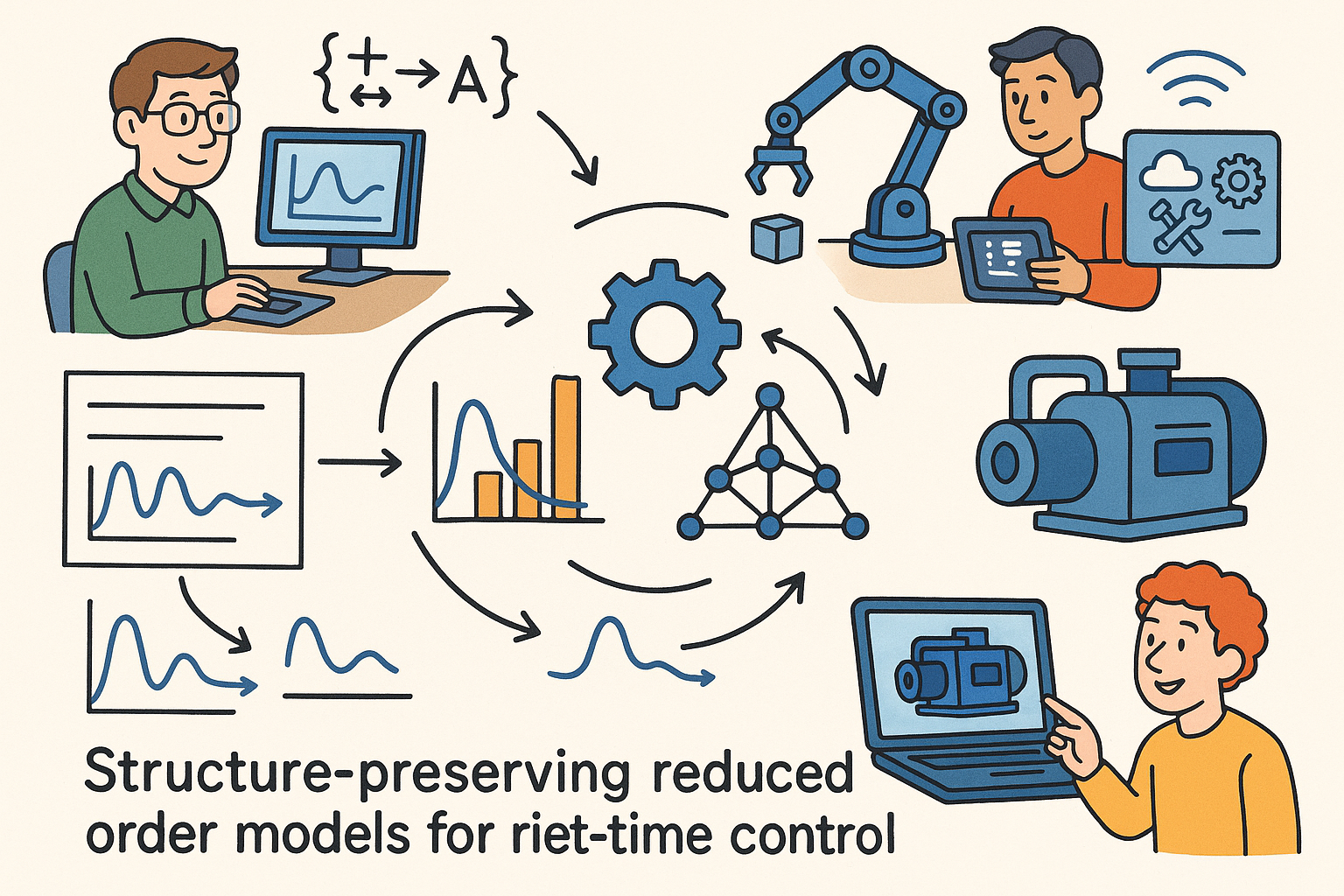
Structure-Preserving Reduced-Order Models for Real-Time Control and Digital Twins
January 14, 2026 13 min read
Read MoreSubscribe
Sign up to get the latest on sales, new releases and more …



