Your Cart is Empty
Customer Testimonials
-
"Great customer service. The folks at Novedge were super helpful in navigating a somewhat complicated order including software upgrades and serial numbers in various stages of inactivity. They were friendly and helpful throughout the process.."
Ruben Ruckmark
"Quick & very helpful. We have been using Novedge for years and are very happy with their quick service when we need to make a purchase and excellent support resolving any issues."
Will Woodson
"Scott is the best. He reminds me about subscriptions dates, guides me in the correct direction for updates. He always responds promptly to me. He is literally the reason I continue to work with Novedge and will do so in the future."
Edward Mchugh
"Calvin Lok is “the man”. After my purchase of Sketchup 2021, he called me and provided step-by-step instructions to ease me through difficulties I was having with the setup of my new software."
Mike Borzage
AutoCAD Tip: Enhance Workflow Efficiency with AutoCAD Templates: Tips for Standardization and Consistency
November 04, 2024 2 min read

Creating and managing templates in AutoCAD can significantly streamline your workflow, ensuring consistency and saving valuable time on repetitive tasks. Templates act as a foundation for your drawings, embedding predefined settings that cater to your specific project needs. Here are some tips to help you harness the full potential of templates in AutoCAD:
- Standardization: Templates enable standardization across projects, which is crucial for maintaining consistency in drawings. By using a template, you ensure that all users work from the same baseline setup, reducing errors and discrepancies.
- Predefined Settings: Your template can include layers, line types, text styles, dimension styles, and more. This means you don't need to recreate these settings for every new drawing, which can save a lot of setup time.
- Custom Layouts: Embed specific layouts in your templates that are tailored to your typical project requirements. This could include title blocks, viewport configurations, and sheet setups.
- Time Efficiency: With a well-structured template, starting a new project becomes as simple as opening a file. Think of all the time saved on setting units, scale, and project-specific details.
- Version Control: Keep your templates updated to reflect any changes in standards or practices. Regularly review and revise your templates to incorporate improvements or new company standards.
- Template File Types: AutoCAD uses the .dwt file extension for templates. When saving a drawing as a template, ensure you choose this format to preserve your settings.
- Accessing Templates: Store templates in a shared network location to ensure easy access for all team members. This fosters collaboration and consistency across projects.
- Training and Onboarding: Use templates as a training tool for new team members. A standardized starting point can accelerate learning and adaptation to company practices.
- Utilizing External Resources: Engage with resources such as NOVEDGE for expert advice and to explore a range of tools and software that complement AutoCAD.
- Feedback Loop: Encourage feedback from team members on template usability. This input is invaluable for creating templates that truly meet user needs.
By investing time in setting up and maintaining detailed AutoCAD templates, you create a seamless and efficient workflow that benefits both individual projects and broader organizational goals. Remember, a good template is a living document that evolves with your projects. For more tips on leveraging technology in design, follow NOVEDGE and stay updated with the latest in CAD software solutions.
You can find all the AutoCAD products on the NOVEDGE web site at this page.
Also in Design News

Cinema 4D Tip: Optimizing Fracture Object Techniques for Enhanced Motion Graphics in Cinema 4D
September 30, 2025 3 min read
Read More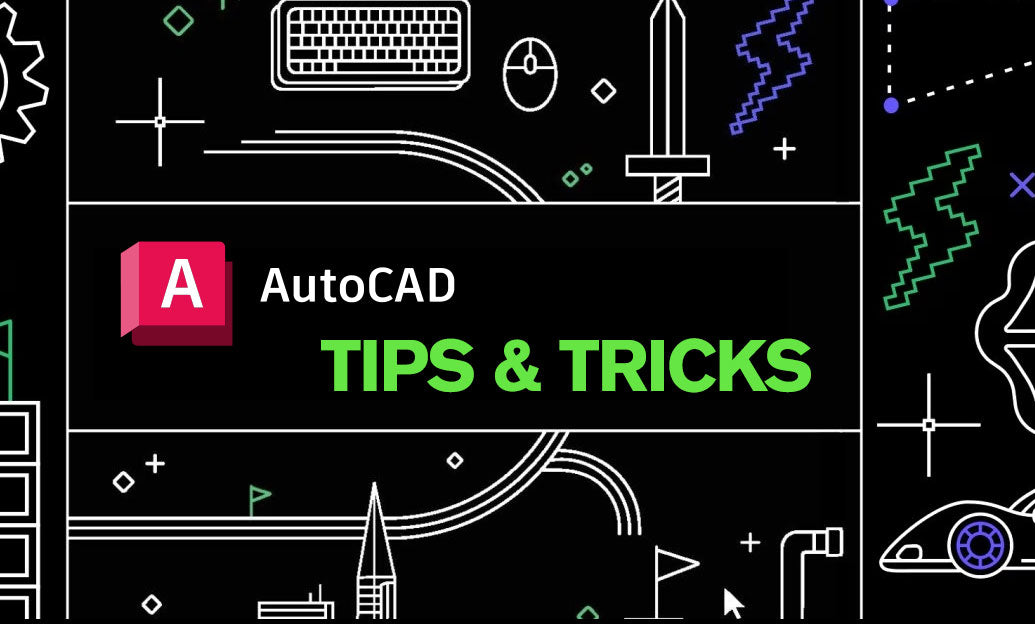
AutoCAD Tip: Best Practices for Enhancing 3D Modeling Workflow in AutoCAD
September 30, 2025 2 min read
Read More
Bluebeam Tip: Optimize Long-Term Document Archiving with Bluebeam Revu's PDF/A Conversion Tool
September 30, 2025 2 min read
Read MoreSubscribe
Sign up to get the latest on sales, new releases and more …


