Your Cart is Empty
Customer Testimonials
-
"Great customer service. The folks at Novedge were super helpful in navigating a somewhat complicated order including software upgrades and serial numbers in various stages of inactivity. They were friendly and helpful throughout the process.."
Ruben Ruckmark
"Quick & very helpful. We have been using Novedge for years and are very happy with their quick service when we need to make a purchase and excellent support resolving any issues."
Will Woodson
"Scott is the best. He reminds me about subscriptions dates, guides me in the correct direction for updates. He always responds promptly to me. He is literally the reason I continue to work with Novedge and will do so in the future."
Edward Mchugh
"Calvin Lok is “the man”. After my purchase of Sketchup 2021, he called me and provided step-by-step instructions to ease me through difficulties I was having with the setup of my new software."
Mike Borzage
AutoCAD Tip: Enhance Efficiency with Advanced AutoCAD Move Command Techniques
July 06, 2025 2 min read
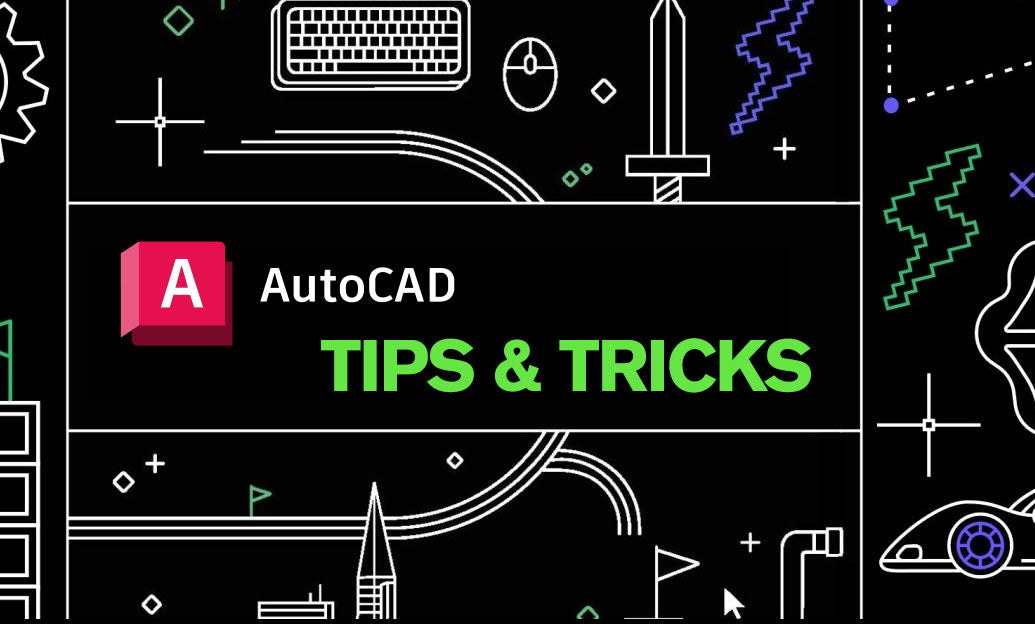
The Move command in AutoCAD is a fundamental tool that allows you to reposition objects with precision and efficiency. Mastering this command can significantly enhance your workflow. Here are some advanced tips to help you leverage the Move command effectively:
- Specify Base Points Accurately: When using the Move command, selecting an accurate base point is crucial. This point serves as the reference for moving the object. Use Object Snaps (OSNAP) to ensure precision when picking base points.
-
Use Relative Coordinates: After specifying the base point, you can move objects by entering relative coordinates. For example, typing
@10,5moves the object 10 units in the X-direction and 5 units in the Y-direction relative to its current position. - Leverage the Clipboard: Utilize the clipboard by copying objects before moving them. This is especially useful when you need to create multiple copies in different locations.
- Combine with Other Commands: The Move command works seamlessly with other commands like Rotate and Scale. For instance, after moving an object, you can immediately rotate it to achieve the desired orientation.
- Use Grips for Quick Adjustments: Grips allow for quick and intuitive adjustments. Select the object, click on its grip points, and move it interactively without activating the Move command separately.
- Maintain Object Alignment: Ensure that objects remain aligned after moving by enabling the Object Snap Tracking feature. This helps maintain the relative positions of multiple objects.
- Group Movements: Move multiple objects simultaneously by selecting them together. This ensures that their relative positions remain unchanged, saving time and maintaining design integrity.
- Utilize Polar Tracking: When moving objects, Polar Tracking helps align the movement along specific angles. Enable this feature to move objects at precise angles without manual measurement.
- Snap to Intersection: Moving objects to intersections of other objects ensures precise placement. Use the Intersection snap option to align objects accurately with existing geometry.
- Reference Points for Complex Models: In complex drawings, define reference points or use UCS (User Coordinate System) to facilitate precise movements of objects within different coordinate spaces.
By incorporating these strategies, you can enhance your efficiency and accuracy when using the Move command in AutoCAD. For more advanced tips and resources, visit NOVEDGE, your comprehensive source for AutoCAD solutions and expert advice.
You can find all the AutoCAD products on the NOVEDGE web site at this page.
Also in Design News
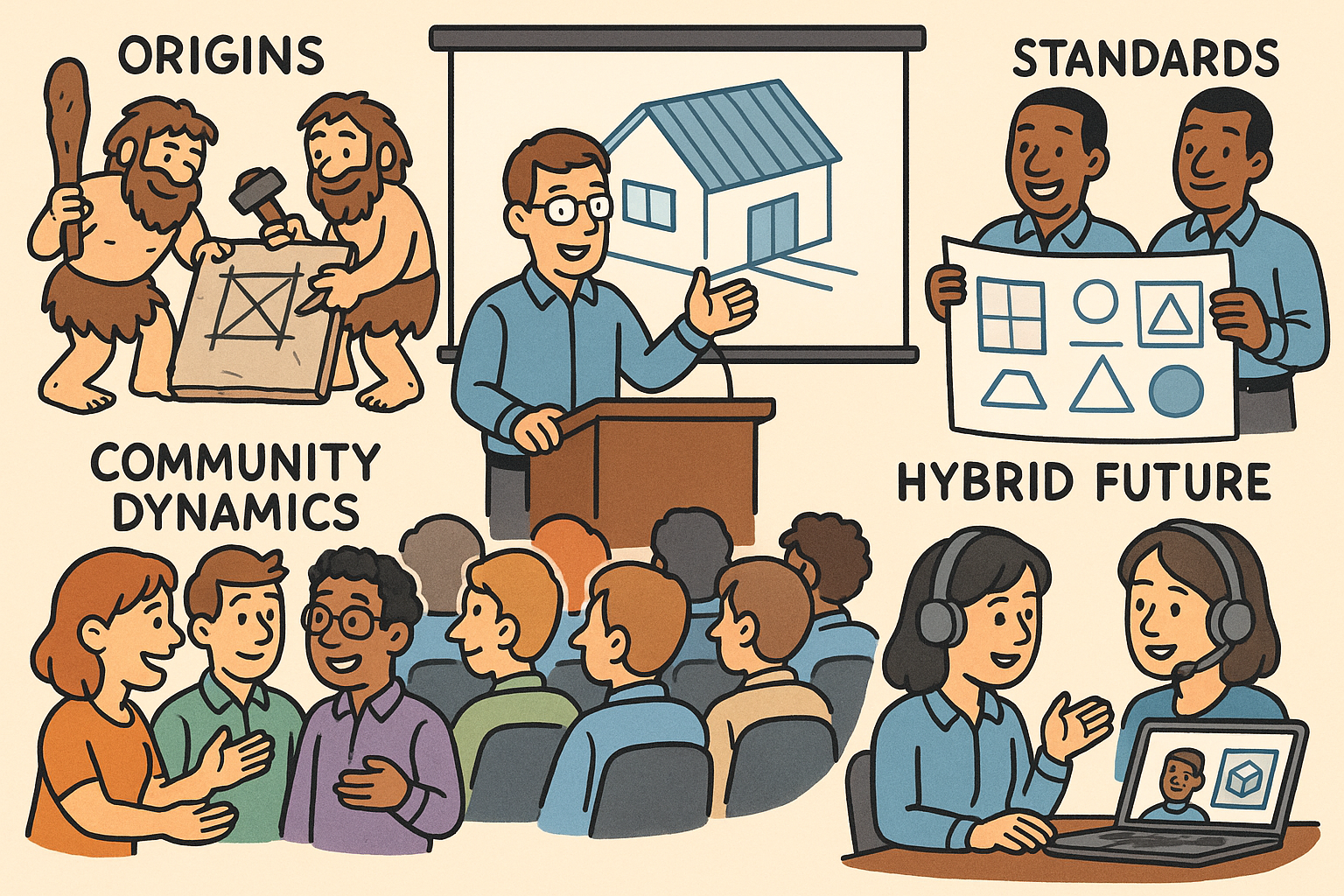
Design Software History: CAD User Conferences: Origins, Community Dynamics, Standards, and the Hybrid Future
November 24, 2025 13 min read
Read More
AutoCAD Tip: Avoid EXPLODE: Preserve Block Intelligence and CAD Standards
November 24, 2025 2 min read
Read MoreSubscribe
Sign up to get the latest on sales, new releases and more …



