Your Cart is Empty
Customer Testimonials
-
"Great customer service. The folks at Novedge were super helpful in navigating a somewhat complicated order including software upgrades and serial numbers in various stages of inactivity. They were friendly and helpful throughout the process.."
Ruben Ruckmark
"Quick & very helpful. We have been using Novedge for years and are very happy with their quick service when we need to make a purchase and excellent support resolving any issues."
Will Woodson
"Scott is the best. He reminds me about subscriptions dates, guides me in the correct direction for updates. He always responds promptly to me. He is literally the reason I continue to work with Novedge and will do so in the future."
Edward Mchugh
"Calvin Lok is “the man”. After my purchase of Sketchup 2021, he called me and provided step-by-step instructions to ease me through difficulties I was having with the setup of my new software."
Mike Borzage
AutoCAD Tip: Enhance AutoCAD Workflow with Mastery of Undo and Redo Commands
March 26, 2025 2 min read
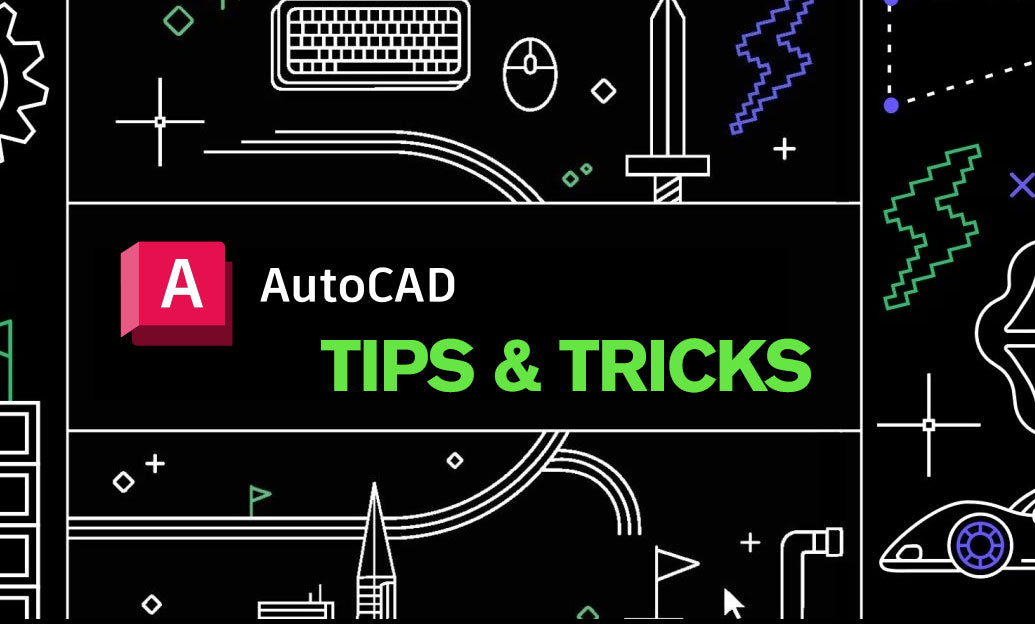
Mastering the Undo and Redo commands in AutoCAD is essential for maintaining a smooth and efficient workflow. These commands not only help rectify mistakes but also enhance productivity by allowing users to experiment without fear of permanent errors.
-
Understand the Basics:
-
Undo: Reverses the last action performed. Repeatedly pressing
Ctrl + Zcan step back through multiple actions. -
Redo: Reapplies actions that were undone. Use
Ctrl + Yto redo the last undone action.
-
Undo: Reverses the last action performed. Repeatedly pressing
-
Leverage the Command History:
The Undo and Redo commands maintain a history of actions. Understanding this history allows for more strategic corrections and alterations. Accessing the command history can provide insights into past actions, enabling more informed decisions.
-
Use Incremental Undos:
Instead of undoing all actions at once, use incremental undos to selectively revert specific changes. This approach helps in maintaining other parts of your drawing intact while correcting only the necessary elements.
-
Combine with Layers:
When working with multiple layers, use Undo and Redo to manage changes within specific layers without affecting others. This technique ensures that modifications are contained and organized effectively.
-
Integrate with Groups and Blocks:
When modifying groups or blocks, the Undo and Redo commands can help manage changes efficiently. If an alteration to a block is necessary, these commands allow for easy adjustments without disrupting the entire drawing.
-
Customize Shortcuts for Efficiency:
Optimizing keyboard shortcuts for Undo and Redo can significantly speed up your workflow. Customize these shortcuts in AutoCAD’s settings to ensure they are easily accessible and tailored to your preferences.
-
Utilize the Quick Access Toolbar:
Add the Undo and Redo commands to the Quick Access Toolbar for faster access. This customization minimizes the need to navigate through menus, enhancing overall efficiency.
-
Save Regularly:
While Undo and Redo are powerful tools, they are not substitutes for regular saving. Implement a habit of saving your work frequently to ensure that you can recover your drawing even if extensive changes are needed.
-
Understand Limitations:
Be aware that Undo and Redo have limitations regarding the number of actions they can revert. Managing your workflow to include periodic saves and milestones can prevent potential loss of important changes.
-
Learn from NOVEDGE Resources:
For more advanced techniques and best practices, explore the resources provided by NOVEDGE. Their comprehensive tutorials and expert advice can help you maximize the potential of Undo and Redo commands in AutoCAD.
By implementing these best practices, you can enhance your proficiency with the Undo and Redo commands, leading to a more efficient and error-resistant design process in AutoCAD. Continuously refining your approach to these fundamental tools will contribute significantly to your overall productivity and the quality of your work.
```You can find all the AutoCAD products on the NOVEDGE web site at this page.
Also in Design News

MBD 2025: Semantic PMI, Computable GD&T, and the Interoperable Digital Thread
November 20, 2025 10 min read
Read MoreSubscribe
Sign up to get the latest on sales, new releases and more …




