Your Cart is Empty
Customer Testimonials
-
"Great customer service. The folks at Novedge were super helpful in navigating a somewhat complicated order including software upgrades and serial numbers in various stages of inactivity. They were friendly and helpful throughout the process.."
Ruben Ruckmark
"Quick & very helpful. We have been using Novedge for years and are very happy with their quick service when we need to make a purchase and excellent support resolving any issues."
Will Woodson
"Scott is the best. He reminds me about subscriptions dates, guides me in the correct direction for updates. He always responds promptly to me. He is literally the reason I continue to work with Novedge and will do so in the future."
Edward Mchugh
"Calvin Lok is “the man”. After my purchase of Sketchup 2021, he called me and provided step-by-step instructions to ease me through difficulties I was having with the setup of my new software."
Mike Borzage
AutoCAD Tip: Efficient Team Collaboration in AutoCAD: Mastering External References (Xrefs) for Project Success
May 03, 2024 2 min read
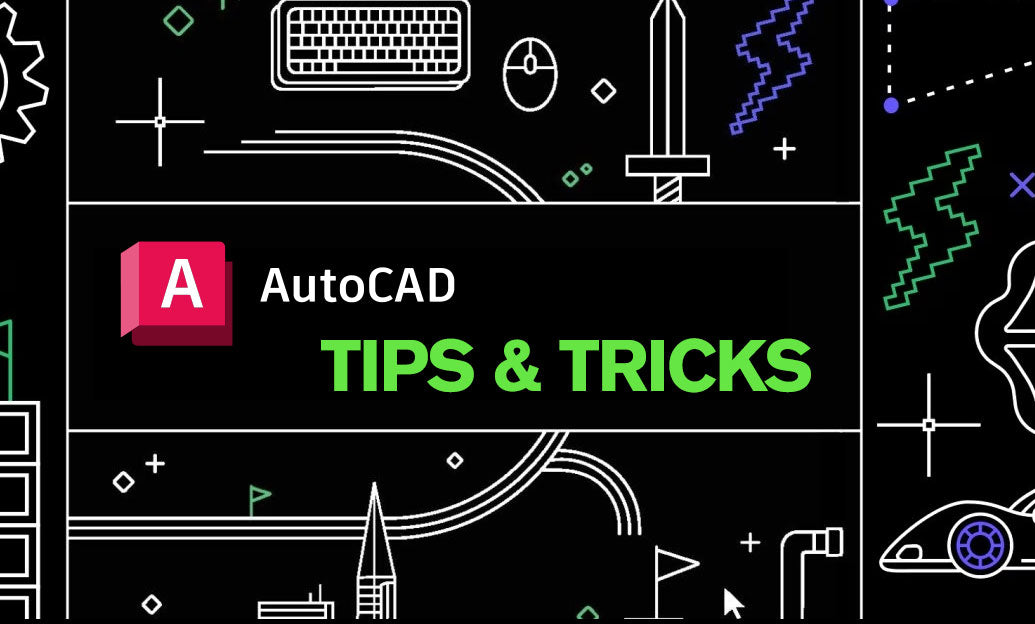
Working on projects with a team often requires coordination and collaboration on the same set of drawings. In AutoCAD, one of the most efficient ways to work collaboratively is through the use of External References, commonly known as Xrefs. Xrefs allow you to reference other AutoCAD drawings within your current drawing without actually inserting the files, keeping the working file size manageable and enabling multiple users to work on different aspects of a project simultaneously.
Here are valuable tips on using Xrefs effectively in your next AutoCAD project:
- Organize Your File Structure: Before you begin, establish a clear and consistent file structure on a shared network drive. This will help team members locate and reference files correctly.
- Path Types: Use relative paths for Xrefs when your project files are stored in a shared location. This ensures that when the main project folder is moved, the Xrefs remain linked.
- Layer Management: Control the visibility of the Xref layers directly within your current drawing for better clarity. Use the VISRETAIN system variable to manage layer settings.
- Editing Xrefs: To modify an Xref, open the referenced drawing file separately. Changes made to the Xref will automatically update in all drawings where it's attached.
- Attach vs. Overlay: Use the 'Attach' option when you need the Xref to appear in drawings that will reference your current drawing. Choose 'Overlay' if the Xref is not needed in further nested references.
- Naming Conventions: Adopt meaningful naming conventions for your files to make it easier to identify various Xrefs without opening them.
- Audit and Purge: Regularly audit and purge Xref files to reduce file size and minimize clutter within your drawings.
- Use Xref Manager: The Xref Manager dialog box is a central location where you can manage all Xrefs associated with your drawing. You can attach, detach, reload, and unload Xrefs as needed.
- Clip Xrefs: If only a portion of an Xref is needed, use the XCLIP command to define boundaries that display only the relevant part of an Xref.
- Binding Xrefs: When you need to convert Xrefs into blocks within your drawing, use the 'Bind' option. This can be useful for archival or submission purposes.
Mastering the use of External References in AutoCAD can greatly enhance your productivity and ensure smooth collaboration on projects. For purchasing AutoCAD licenses or exploring further AutoCAD resources, you can always check out NOVEDGE, a trusted source for design professionals.
Remember, Xrefs can significantly reduce errors and rework, as any changes made in an Xref are automatically reflected in all drawings that reference it. With the use of Xrefs, you can expect a more streamlined and integrated approach to your CAD projects.
You can find all the AutoCAD products on the NOVEDGE web site at this page.
Also in Design News

Bluebeam Tip: Maximize PDF Security and Efficiency with Bluebeam Revu's Flatten Tool
December 02, 2024 1 min read
Read More
Design Software History: Evolution and Impact of Geometric Constraint Solving in CAD History
December 02, 2024 2 min read
Read More
Rhino 3D Tip: Enhancing Scale Modeling Accuracy in Rhino 3D: Essential Tips for Designers and Engineers
December 02, 2024 2 min read
Read MoreSubscribe
Sign up to get the latest on sales, new releases and more …


