Your Cart is Empty
Customer Testimonials
-
"Great customer service. The folks at Novedge were super helpful in navigating a somewhat complicated order including software upgrades and serial numbers in various stages of inactivity. They were friendly and helpful throughout the process.."
Ruben Ruckmark
"Quick & very helpful. We have been using Novedge for years and are very happy with their quick service when we need to make a purchase and excellent support resolving any issues."
Will Woodson
"Scott is the best. He reminds me about subscriptions dates, guides me in the correct direction for updates. He always responds promptly to me. He is literally the reason I continue to work with Novedge and will do so in the future."
Edward Mchugh
"Calvin Lok is “the man”. After my purchase of Sketchup 2021, he called me and provided step-by-step instructions to ease me through difficulties I was having with the setup of my new software."
Mike Borzage
AutoCAD Tip: Efficient Drawing Organization in AutoCAD: Utilizing Groups and Blocks for Enhanced Workflow and Performance
June 16, 2024 2 min read

Organizing your drawing efficiently is crucial for productivity in AutoCAD. Utilizing groups and blocks can significantly reduce the size of your files and streamline your workflow. Here's how you can take advantage of these organizational tools:
-
Using Groups: Create a group when you need to associate objects together without creating a block. To create a group, use the
GROUPcommand, select your objects, and give your group a name. This is particularly useful when you want to easily select and manipulate a set of objects at once without permanently combining them. -
Editing Groups: If you need to modify a group, use the
EXPLODEcommand to disband it temporarily, make your changes, and then regroup. Remember to always give the new group the same name if you want to maintain consistency. -
Creating Blocks: Blocks are ideal for repeated elements within your drawings, such as furniture in a floor plan or standard components in a mechanical drawing. To create a block, use the
BLOCKcommand, select the objects you want to include, define the insertion point, and give your block a name. -
Inserting Blocks: Use the
INSERTcommand to place your blocks into the drawing. You can also modify the block scale and rotation during the insertion process. - Efficient Block Libraries: Create a library of commonly used blocks to save time. Manage your block library with AutoCAD's DesignCenter or Tool Palettes for quick access.
-
Editing Blocks: If you need to change a block, use the
BEDITcommand to open the Block Editor. Once in the editor, you can make changes to the block without affecting the instances already inserted into your drawings. When you save your changes, all instances of that block will update automatically. -
Attribute Blocks: For blocks that require variable information, such as part numbers or manufacturer details, consider adding attributes using the
ATTDEFcommand. This will prompt users to enter the specific information each time a block is inserted.
When dealing with complex drawings or working in team environments, organizing with groups and blocks not only keeps your drawings tidy but also improves performance and collaboration. By leveraging these features, you can maintain consistency across your drawings and projects, facilitating a more efficient CAD workflow. Remember to visit NOVEDGE for more tips and tools to enhance your AutoCAD experience.
```You can find all the AutoCAD products on the NOVEDGE web site at this page.
Also in Design News

Cinema 4D Tip: Optimizing the Use of Surface Deformer for Enhanced Geometry Projection in Cinema 4D
October 09, 2025 2 min read
Read More
Bluebeam Tip: Maximize Efficiency and Precision Using Bluebeam Revu's Pen Tool for Enhanced Document Markups
October 09, 2025 2 min read
Read More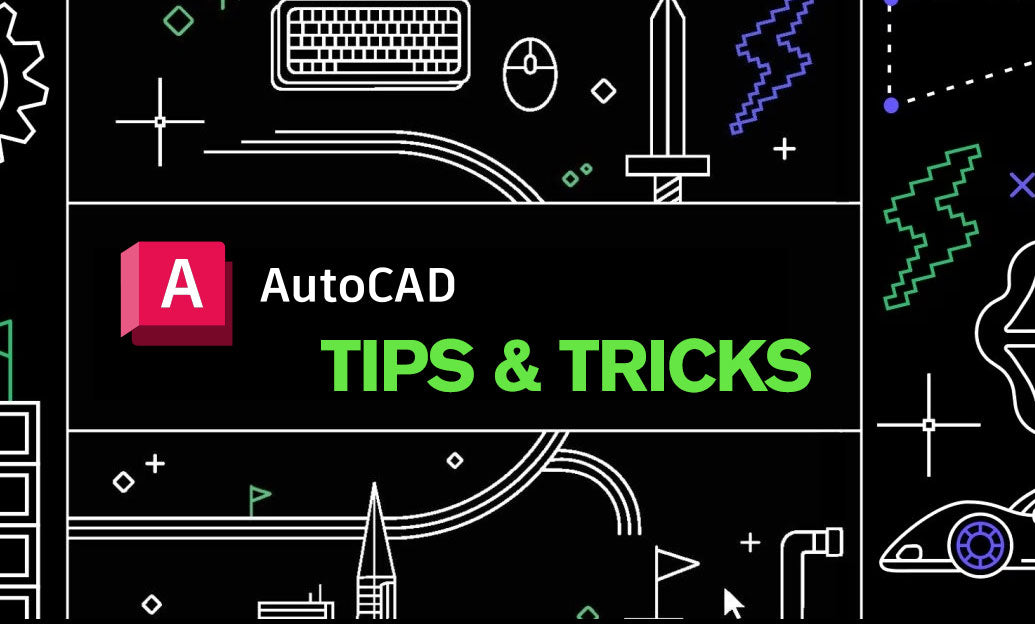
AutoCAD Tip: Enhance AutoCAD Precision and Efficiency with Measure and List Commands
October 09, 2025 2 min read
Read MoreSubscribe
Sign up to get the latest on sales, new releases and more …


