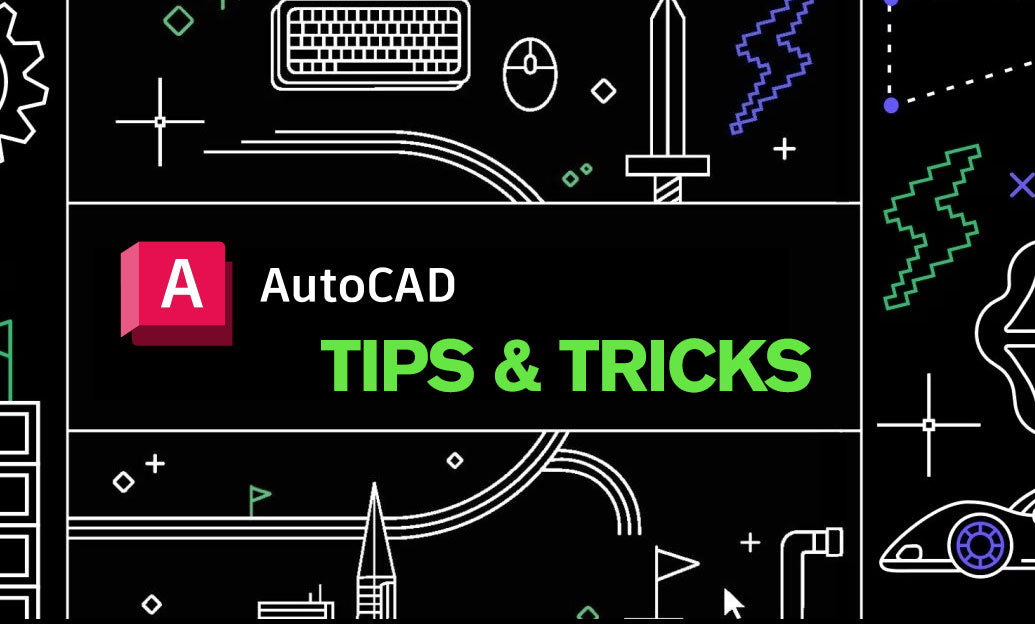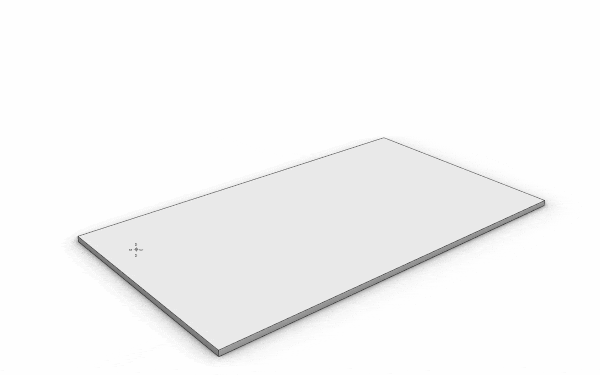Your Cart is Empty
External references, or Xrefs, in AutoCAD can be incredibly powerful for collaborating on projects and managing large files efficiently. Here are some tips for managing Xrefs effectively:
- Organize Your Files: Before attaching Xrefs, make sure your files are organized in a logical structure. This will make it easier to find and manage them.
- Use Relative Paths: When attaching an Xref, use relative paths instead of full paths where possible. This makes your drawings more portable and reduces path errors when moving files between systems or directories. Learn more at Autodesk Knowledge Network.
- Overlay vs. Attach: Decide whether to use Overlay or Attach when inserting an Xref. Use Overlay when you want to reference a file but don't want its Xrefs to appear in your current drawing. Use Attach when you need to include all nested Xrefs.
- Keep Xref Layer Control: When working with Xrefs, you can control their layers independently from your current drawing. This means you can freeze, thaw, or turn off layers within an Xref without affecting the layers in your main drawing.
- Use Layer States: Save different layer states in your Xref files. You can quickly switch between different sets of layer visibility settings which can be very useful during different phases of the project.
- Detach with Care: Before detaching an Xref, ensure that it is not needed for any current project operations as this operation is irreversible. Always keep a backup of your files.
- Bind with Context: You may sometimes need to convert an Xref into a block within your drawing. This process is known as binding and it can be done using the "Bind" or "Insert" commands. Be aware that this will increase your file size, so use it judiciously.
- Use the Xref Manager: The Xref Manager is a powerful tool for managing all your attached Xrefs. You can open it by typing "XREF" in the command line. From here, you can attach, detach, reload, and bind Xrefs, as well as control their path type and see the status of each reference.
- Regularly Audit Xrefs: Xrefs can sometimes become corrupted or encounter pathing issues. Regularly using the "AUDIT" command can help fix these problems and ensure your Xrefs are functioning correctly.
By mastering these techniques, you can greatly enhance your efficiency and accuracy when managing multiple files within AutoCAD. For more resources and software tools, visit NOVEDGE.