Your Cart is Empty
Customer Testimonials
-
"Great customer service. The folks at Novedge were super helpful in navigating a somewhat complicated order including software upgrades and serial numbers in various stages of inactivity. They were friendly and helpful throughout the process.."
Ruben Ruckmark
"Quick & very helpful. We have been using Novedge for years and are very happy with their quick service when we need to make a purchase and excellent support resolving any issues."
Will Woodson
"Scott is the best. He reminds me about subscriptions dates, guides me in the correct direction for updates. He always responds promptly to me. He is literally the reason I continue to work with Novedge and will do so in the future."
Edward Mchugh
"Calvin Lok is “the man”. After my purchase of Sketchup 2021, he called me and provided step-by-step instructions to ease me through difficulties I was having with the setup of my new software."
Mike Borzage
AutoCAD Tip: Advanced Techniques for Elevating Drawings with AutoCAD Hatch Patterns
May 27, 2024 2 min read
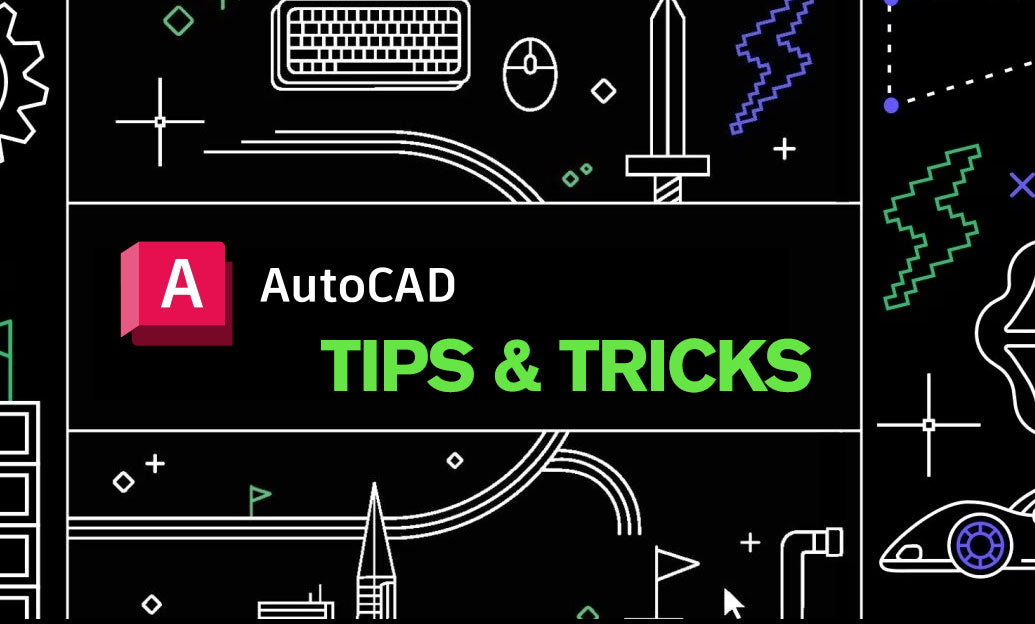
Enhancing the visual quality and information of drawings in AutoCAD can significantly improve the communicative aspect of your designs. Mastering the use of hatch patterns allows you to convey materials, zones, and pathways effectively. Here are several advanced techniques to refine your usage of AutoCAD's hatch patterns:
- Layer Management: Create a dedicated layer for hatch patterns to keep your drawing organized. This practice ensures that hatches do not interfere with other drawing elements and makes it easier to hide or lock them as needed.
- Associative Hatching: Use associative hatching to link your hatch patterns with the boundary objects. This means when you modify the boundary, the hatch will update automatically to reflect changes.
- Custom Patterns: Go beyond the standard hatch patterns by creating custom patterns. This is particularly useful for representing unique materials or site-specific details. Custom patterns can be created by modifying the acad.pat (for Imperial units) or acadiso.pat (for Metric units) files or by using third-party software.
- Hatch Transparency: Control the transparency of your hatch patterns to ensure that underlying details are not obscured. Make use of the 'Transparency' property in the Hatch Creation tab to achieve the desired visual effect.
- Gradient Fills: Use gradient fills for a modern and dynamic look. They can represent a range of phenomena such as heat maps or signal strength zones.
- Boundary Set: Utilize the 'Create Separate Hatches' option within the Create Boundary Set dialog. This allows for individual editing of hatch patterns that share a common boundary without affecting adjacent hatches.
- Gap Tolerance: In cases where your boundary isn't quite perfect and has small gaps, you can adjust the 'Gap Tolerance' setting. This allows you to hatch areas without the need to close tiny gaps manually.
- Trim and Extend: Use the trim and extend tools on your hatch just as you would with other geometry. Associative hatches will update automatically to remain consistent with boundary modifications.
- Order of Display: Control the draw order of hatch patterns in relation to other objects. Send hatches to the back or bring them to the front to ensure they display correctly when printing or viewing the drawing.
For those looking to enhance their AutoCAD skills or explore the vast array of tools AutoCAD offers, NOVEDGE is an excellent resource. They provide not only software solutions but also blogs, webinars, and tutorials that can help you stay ahead in your design work.
Implementing these advanced techniques with AutoCAD's hatch patterns will not only make your drawings more informative but also more visually appealing. As always, practice and experimentation are key to mastering these tools and techniques.
```You can find all the AutoCAD products on the NOVEDGE web site at this page.
Also in Design News
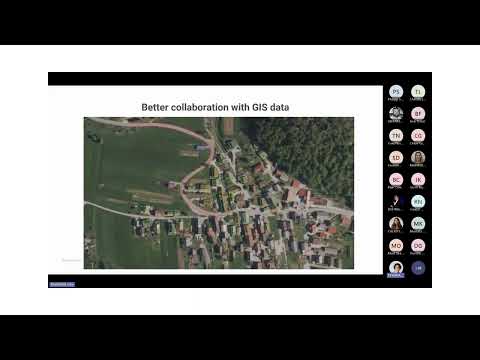
Surveying Simplified: Top BricsCAD Tools and Techniques | Bricsys Webinar
April 24, 2025 1 min read
Read More
Transforming Design Software with Advanced Customization and Adaptive User Interfaces
April 24, 2025 6 min read
Read MoreSubscribe
Sign up to get the latest on sales, new releases and more …



