Your Cart is Empty
Customer Testimonials
-
"Great customer service. The folks at Novedge were super helpful in navigating a somewhat complicated order including software upgrades and serial numbers in various stages of inactivity. They were friendly and helpful throughout the process.."
Ruben Ruckmark
"Quick & very helpful. We have been using Novedge for years and are very happy with their quick service when we need to make a purchase and excellent support resolving any issues."
Will Woodson
"Scott is the best. He reminds me about subscriptions dates, guides me in the correct direction for updates. He always responds promptly to me. He is literally the reason I continue to work with Novedge and will do so in the future."
Edward Mchugh
"Calvin Lok is “the man”. After my purchase of Sketchup 2021, he called me and provided step-by-step instructions to ease me through difficulties I was having with the setup of my new software."
Mike Borzage
5 Command-Level Upgrades in Rhino3D That Supercharge Your Workflow Efficiency
August 05, 2025 6 min read
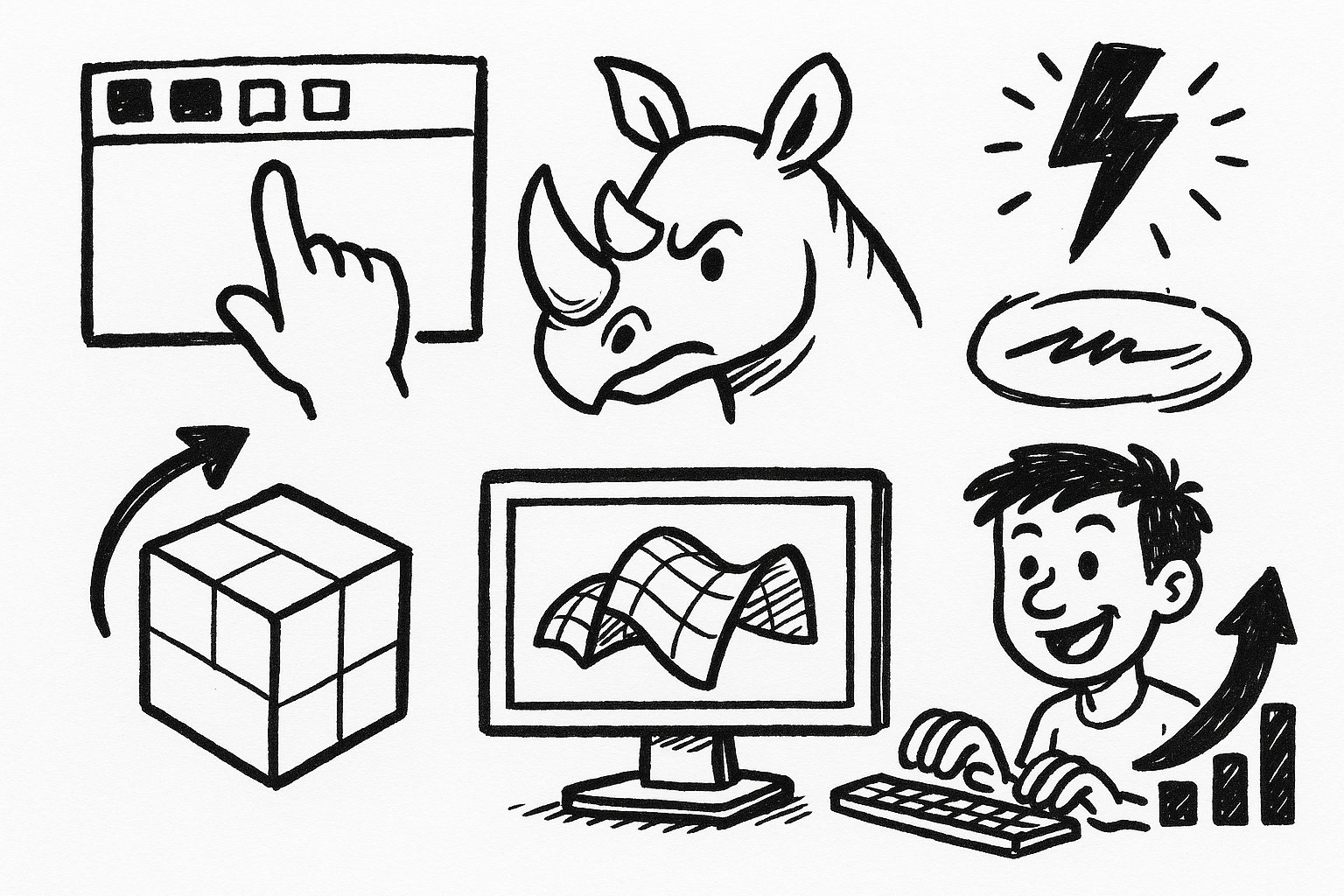
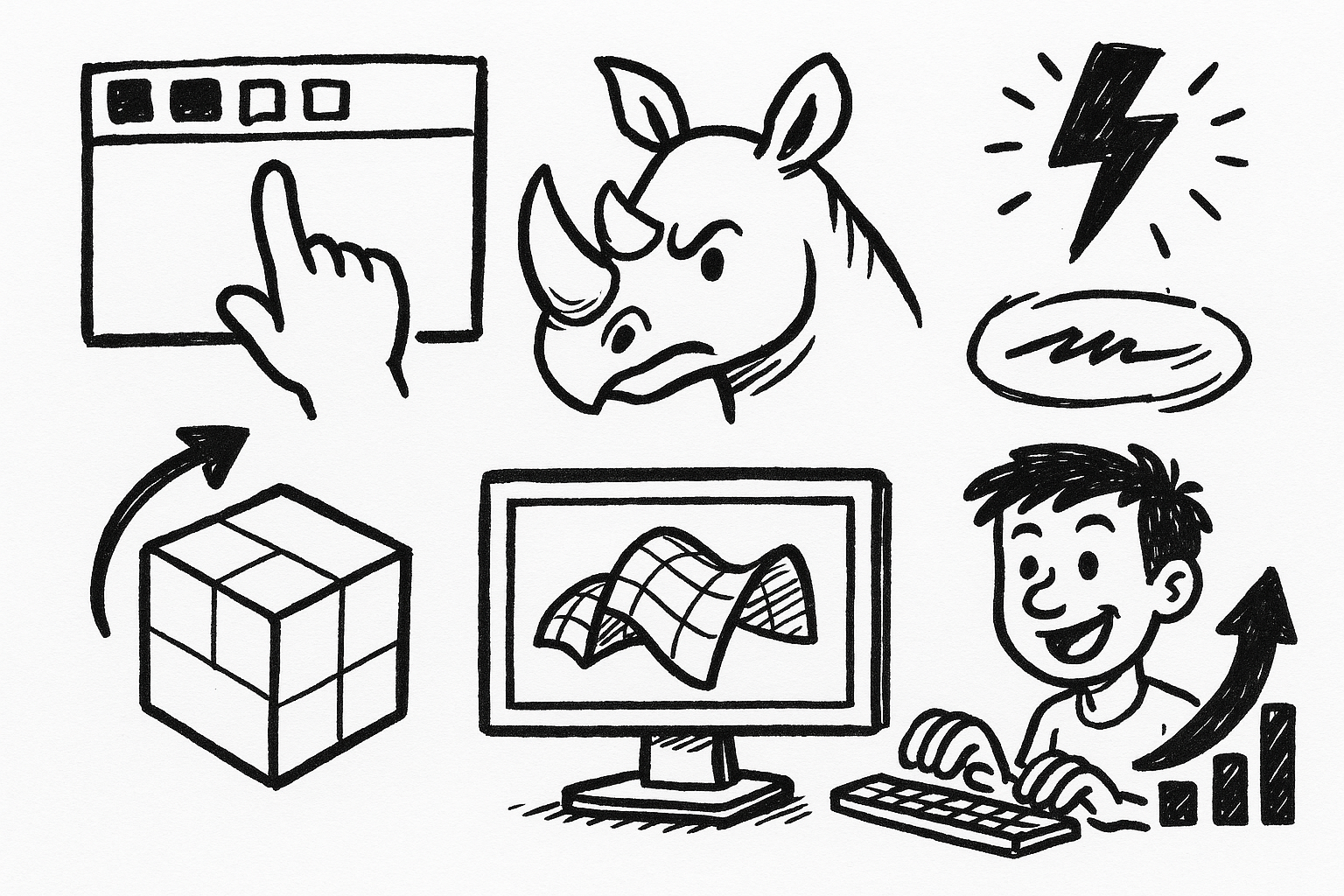
Speed defines competitiveness. Designers running Rhino3D feel that reality on every deliverable—clients expect printable prototypes by tomorrow, marketing wants renders tonight, and engineering needs STEP files an hour ago. Entire teams now obsess over shaving seconds from repetitive actions, because accumulated micro-delays quickly become lost billable time. The following command-level upgrades answer that pressure directly. Each can be grasped in minutes yet compound into dramatic savings across an iteration loop.
Named Selections: Instant Target Recall
Every complex model eventually turns selection into a bottleneck. Windowing across thousands of polysurfaces or carefully Ctrl-clicking disjoint SubD edges breaks concentration and invites mis-picks. Named Selections ends that friction by storing any arbitrary set—objects, sub-objects, even hidden elements—under a memorable label.
After selecting geometry, launch the feature and save under a short mnemonic: “NS:Panels”, “NS:NakedEdges”, “NS:GlassMullions”. From then on, a single alias or macro brings the exact same elements back under the cursor regardless of layer visibility. **One-click re-selection** may sound minor, yet the cumulative impact is eye-opening when edits repeat daily.
- Eliminate manual hunting: no scrolling through layer trees or re-activating obscure filters.
- Preserve intent: a façade study might store “Exploded Mullions” while a manufacturing model keeps “Laser Cut Faces” locked for tolerance tweaks.
- Integrate isolation: fire a Named Selection, immediately hide everything else, and the view turns into a surgical workspace even inside 100 MB assemblies.
Power users bind commands such as “_SelNamedPanels _LockOthers” to a hotkey so dense curtain-wall mock-ups feel as responsive as small test files. An architect recently swapped 800 parametrically varied glazing units in under ten seconds—previous manual picks consumed over three minutes and still risked missing stragglers. In daily schedules, that difference equals dozens of fresh coffee breaks or the buffer needed for experimental ideas.
Inside Blocks the feature becomes almost stealthy: store identical SubD ribs in multiple instances, recall them globally, adjust, then watch every block propagate the change. Coupled with History-enabled operations the workflow evolves from linear to truly associative without touching Grasshopper.
Grasshopper Player: Parametric Power Minus the Canvas
Many studios own brilliant Grasshopper definitions but only a fraction of staff is fluent enough to operate the canvas. Grasshopper Player democratizes that IP by running any definition as a plain Rhino command. The interface shrinks to concise command-line prompts: “Select curves”, “Enter height”, “Choose output layer”. Behind the curtain, the same nodes churn deterministically, but end users perceive a lightweight, menu-driven tool.
Publishing a definition is straightforward. Author as usual, expose inputs with “Get Number”, “Get Geometry”, and purge unnecessary previews. Save as a User Object, distribute through a shared folder, then type “GrasshopperPlayer” followed by the file name. Even files scripted for heavy operations—automated joint labeling, facade panelization, drawing extraction—load faster because the canvas itself and its countless previews never instantiate. **Parametric computation without the interface overhead** keeps CPU cycles focused where they matter.
Acceleration multiplies when scripts target batch processing. A simple Python loop calling RunGrasshopperPlayer across a directory can convert, for example, DWG shop drawings to production DXF, assign layers, and embed title-block metadata without human hands. Turn off internal preview meshes, cache static components with DataDam, and file throughput jumps yet again.
The payback is concrete. Auto-labeling 1 200 structural members with an alphanumeric schema finished in under one minute. Manual text placement, even by an experienced drafter using SelPrev and CopyAlongCurve tricks, had been projected at forty-five minutes. Those recovered forty-four minutes reallocate immediately to design refinement instead of clerical labor.
QuadRemesh: One-Click Retopology for Scan-to-SubD Workflows
Reverse engineering, 3D scanning, and sculptural exploration now blend seamlessly thanks to QuadRemesh. Feeding rough triangulated data or even messy Breps into this command yields clean, uniform quads or a live SubD surface ready for precise dimensioning. The algorithm respects curvature while allowing explicit target counts, symmetry, and guide curves, producing far superior edge flow compared to traditional ReduceMesh operations.
Set a target of 8 000 quads, toggle “Adaptive Size” for smart distribution, and let “Detect Hard Edges” maintain crisp creases where scanners captured sharp intersections. If the ultimate aim is editable SubD, simply switch output type and continue shaping with SlideEdge, InsertEdge, or Crease.
- Symmetry awareness: activating X or Y symmetry halves processing time and ensures mirrored topology on automotive hoods or footwear soles.
- Guide curves: sketch a few lightweight curves along aerodynamic lines or bone landmarks, then feed them to QuadRemesh for edge alignment that feels almost hand-tuned.
Because the operation lives natively in Rhino, there is no export–import overhead with external retopology software, no unit mismatch surprises, and no lost layer or material information. A product designer recently transformed a high-poly photogrammetry scan of an ergonomic mouse shell into a watertight SubD in ninety seconds. Former practice demanded two hours of manual Rebuild, Patch, and Join rituals, not counting the mental fatigue of chasing naked edges.
Once remeshed, the geometry transitions smoothly into downstream tools: quads tessellate beautifully in KeyShot, maintain stability during CFD meshing, and translate to STEP through SubD-to-NURBS conversion when manufacturing moves in. **Clean, all-quad topology becomes the universal handshake** between concept and production.
MultiPipe: Rapid Structural & Organic Tubing
Networks of struts appear everywhere—from bike frames to architectural lattices to generatively designed brackets—yet traditional surfacing workflows force designers into a grind of sweeps, blends, and booleans. MultiPipe condenses that choreography into a single execution. Select an entire curve network and Rhino instantly populates blended junctions with variable radii while optionally delivering manifold SubD.
The dialog offers Base Radius, per-end overrides, and Strut Roundness, but defaults are smart enough that first-time users often accept them unmodified. When outputting SubD, the resulting body remains featherlight for GPU display yet a click away from precise NURBS for CNC. Variable radii calculated via “Compute Radii” adapt thickness to member length, reinforcing slender segments while lightening over-engineered ones.
Large networks—think sculptural pavilions comprising hundreds of splines—benefit from Low Quality Preview. Geometry updates in near real time, allowing interactive radius tweaking without the stutter of full-quality mesh regeneration. For additive manufacturing, exporting the SubD mesh directly to slicer yields watertight STL in a keystroke, eliminating post-Boolean patching.
The efficiency story is compelling. A lattice bicycle frame holding forty-two struts resolved in twenty-five seconds. Manual surfacing had previously consumed roughly ninety minutes and produced edges requiring extra blending to avoid structural stress risers. **Automated tubing with filleted junctions** lets teams iterate wall thickness, topology, and aesthetic detail inside the same afternoon instead of over multiple days.
PushPull (Solid Sub-Face Editing): Direct Modeling Accelerated
NURBS solid modeling inside Rhino has historically relied on Boolean unions, differences, and offset surfaces—powerful yet sometimes rigid when late-stage tweaks arise. The new PushPull function introduces SketchUp-like dynamics while retaining parametric precision. Click any planar or even gently curved face and drag along its normal to add or subtract material. Numeric input supports exact control, and holding Ctrl branches the extrusion into a separate solid for subsequent combination.
Design explorations benefit instantly: wall thickness variations, quick boss creation, impromptu pockets for hardware all happen in seconds without reopening Grasshopper or rebuilding a volume from sketches. **On-face extrude/offset logic** meshes naturally with GumballRelocate, ensuring the translation vector aligns to custom axes, and the operation respects History so downstream features adjust if an upstream PushPull value changes.
- Align the gumball to edge vectors to maintain chamfer directions on ventilation grilles.
- Chain multiple PushPull actions under recorded History to produce living hinges or telescopic housings whose clearances update globally.
Production modeling times plummet. An electronics enclosure holding seventy ventilation slots gained additional depth across every slot in about three minutes. Previously, designers arrayed ExtrudeSrf commands, trimmed, then managed Selections for BooleanDifference—an estimated twenty-minute sequence even with scripts. That seventeen-minute delta allowed earlier 3D-print prototypes, catching airflow issues before tooling deadlines.
Conclusion
Adopting these five commands—Named Selections, Grasshopper Player, QuadRemesh, MultiPipe, and PushPull—rewires a Rhino3D workflow for speed. Each addresses a chronic friction point: shuffling selections, democratizing parametrics, cleaning meshes, building complex tubing, and editing solids in place. Use them individually and you liberate minutes; weave them together and entire iteration cycles collapse from days to hours.
The fastest route to mastery is personalization. Map each command to brief aliases, embed them in radial menus, or tie them to keyboard shortcuts that your muscle memory already favors. Then benchmark actual project times before and after adoption. The numbers will narrate their own story of reclaimed hours, and those hours can be reinvested in experimentation, refinement, or simply finishing early enough to enjoy a work-life balance seldom seen in deadline-driven industries. **Continuous process refinement** is no longer an aspiration—it becomes a by-product of wielding the right tools.
Also in Design News

Rhino 3D Tip: Sure, please provide the tip you'd like a title for.
October 24, 2025 1 min read
Read More
Advancing Virtual Collaboration: Redefining Global Design Teams with Digital Innovation
October 24, 2025 12 min read
Read MoreSubscribe
Sign up to get the latest on sales, new releases and more …



