Your Cart is Empty
Customer Testimonials
-
"Great customer service. The folks at Novedge were super helpful in navigating a somewhat complicated order including software upgrades and serial numbers in various stages of inactivity. They were friendly and helpful throughout the process.."
Ruben Ruckmark
"Quick & very helpful. We have been using Novedge for years and are very happy with their quick service when we need to make a purchase and excellent support resolving any issues."
Will Woodson
"Scott is the best. He reminds me about subscriptions dates, guides me in the correct direction for updates. He always responds promptly to me. He is literally the reason I continue to work with Novedge and will do so in the future."
Edward Mchugh
"Calvin Lok is “the man”. After my purchase of Sketchup 2021, he called me and provided step-by-step instructions to ease me through difficulties I was having with the setup of my new software."
Mike Borzage
26 Tips & Recommendations for Your Mathcad Prime Work & Worksheets
August 22, 2023 2 min read

Mathcad is a powerful software used by engineers, mathematicians, and programmers to solve complex mathematical equations. However, Mathcad can be a time-consuming and complex tool to use. In this blog post, we will explore some of the best ways to save time and master Mathcad with ease. From tips for improved productivity to navigating customized charts in the application process, we will cover everything you need to know to make the most of Mathcad. By the end of this post, you should have a better understanding of how to make the most of Mathcad and save time while using it.
The first tip for improving your Mathcad productivity is to create shortcuts for frequently used software. You can add these shortcuts to the Quick Access Toolbar to quickly access them when needed. Additionally, take advantage of keyboard shortcuts for increased writing speed, right-click features for added workspace, and double-click to reset the zoom level when viewing equations or formulas.
Be cautious when naming data, as local redefinitions may override previously defined global definitions. Disable regions if they are not needed in calculations, and insert virtual collapsible areas to protect intellectual property (IP). Utilize the equation break operator so that large formulas do not exceed the page view. Apply text formatting for font size and math formatting for color-coding worksheets accordingly. Press the F1 key to search online help pages, which will be up to date with content from time to time.
Customize your plots by adding a page frame at any point during the design process. This will help you keep track of all your work on one organized page for sharing purposes. You can also add header or footer frames that contain information like titles or logos at any time during the plotting process.
When saving in PDF format, consider hiding grids as they take up too much space when printed. To do this, click on the "Hide Grid" button located at the bottom right corner of each plot window before exporting your work. If you need to make changes or corrections after saving in PDF format, simply go back into Mathcad and make adjustments before re-exporting.
Also in Design News
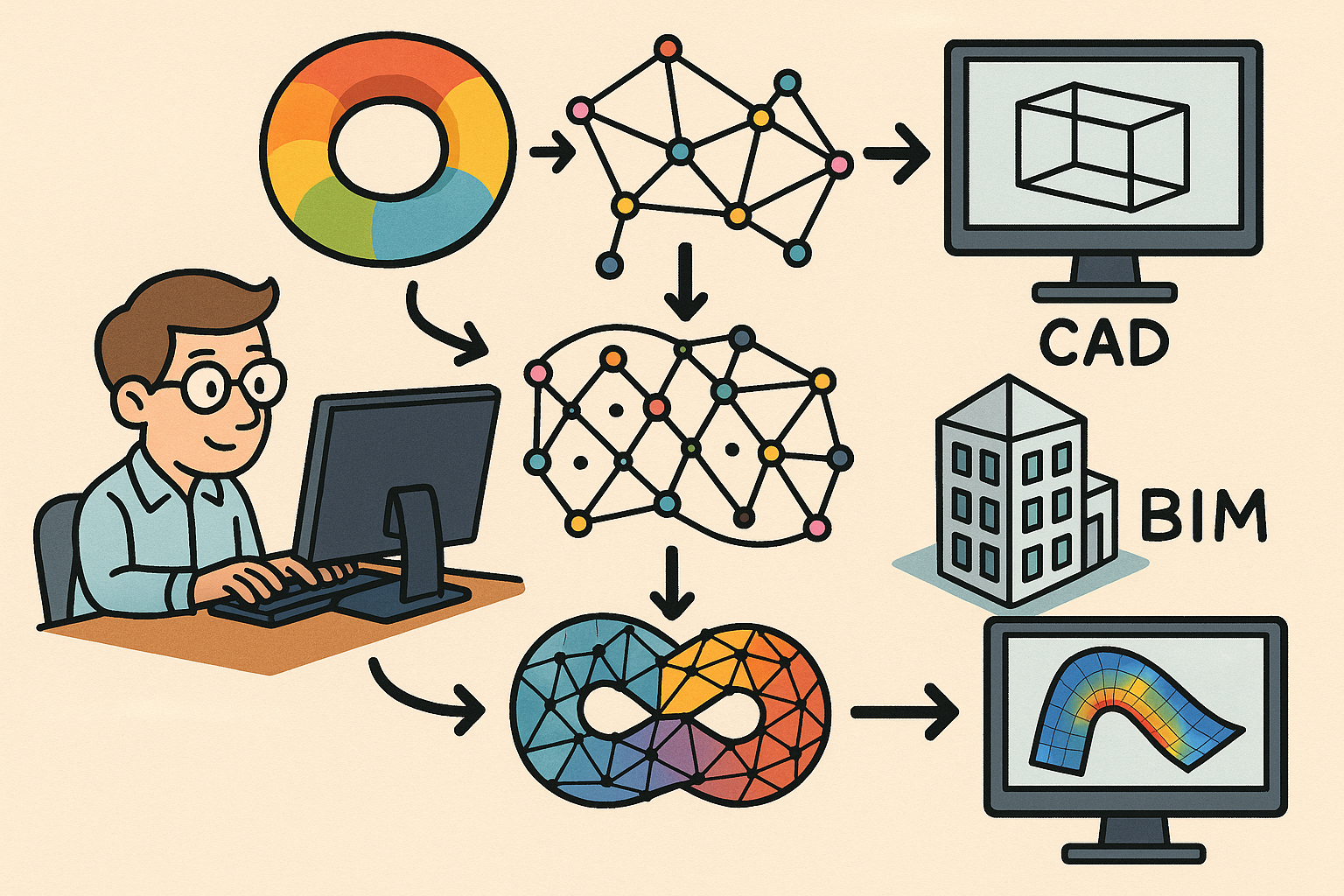
Design Software History: From Computational Topology to Design Software: Integrating TDA into CAD, BIM and CAE Workflows
December 25, 2025 10 min read
Read More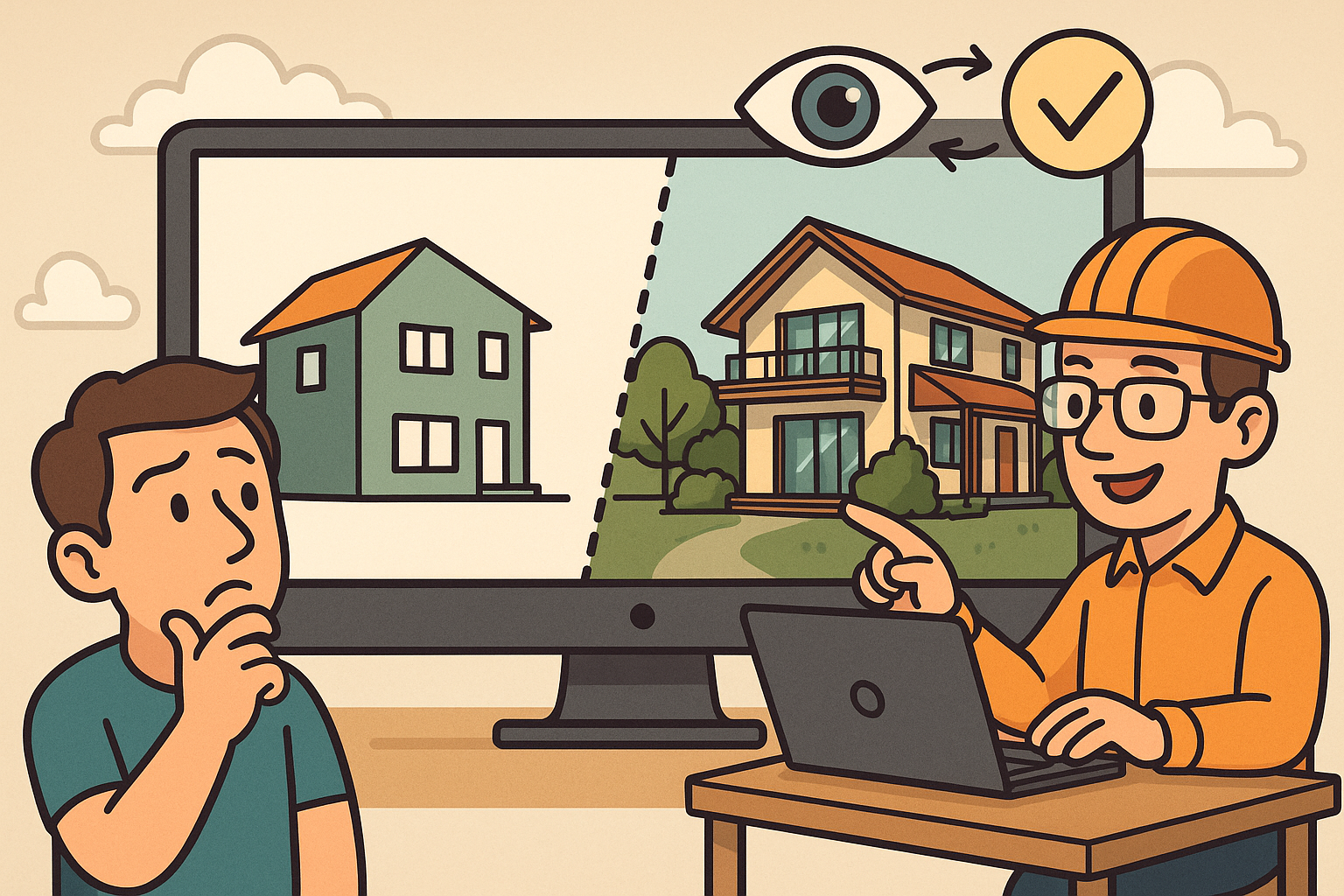
Scene-Aware LOD: Perception-Driven Fidelity for Scalable Design Visualization
December 25, 2025 12 min read
Read More
Cinema 4D Tip: Hair-to-Spline Workflow for Stylized NPR Ribbons in Cinema 4D
December 25, 2025 2 min read
Read MoreSubscribe
Sign up to get the latest on sales, new releases and more …


