Your Cart is Empty
Customer Testimonials
-
"Great customer service. The folks at Novedge were super helpful in navigating a somewhat complicated order including software upgrades and serial numbers in various stages of inactivity. They were friendly and helpful throughout the process.."
Ruben Ruckmark
"Quick & very helpful. We have been using Novedge for years and are very happy with their quick service when we need to make a purchase and excellent support resolving any issues."
Will Woodson
"Scott is the best. He reminds me about subscriptions dates, guides me in the correct direction for updates. He always responds promptly to me. He is literally the reason I continue to work with Novedge and will do so in the future."
Edward Mchugh
"Calvin Lok is “the man”. After my purchase of Sketchup 2021, he called me and provided step-by-step instructions to ease me through difficulties I was having with the setup of my new software."
Mike Borzage
ZBrush Tip: IMM Brush Workflow for Rapid Kitbashing
November 14, 2025 2 min read

Turbocharge your kitbashing and detailing workflow with Insert Multi Mesh (IMM) brushes. They let you stamp ready-made parts directly onto your surface—perfect for fast ideation, repeatable components, and consistent scale across a project.
Why IMM is a production staple
- Consistency: Reuse proven parts across assets for coherent design language.
- Speed: Insert complex components in a single stroke—no file browsing or imports.
- Flexibility: Scale, rotate, and align to any surface normal without breaking flow.
Getting started quickly
- Open the Brush palette, filter by “Insert” or press B then I to access IMM brushes (e.g., IMM Primitives, IMM ModelKit).
- Press M to open the IMM part picker for the current brush.
- Set Draw Size to control the inserted part’s initial scale; click-drag on the mesh to insert aligned to the surface normal.
- Use X symmetry when placing mirrored components like bolts or greebles.
Precision and control before you release the stroke
- Drag out the part; adjust the drag length for scale and the cursor angle for rotation.
- If the part appears embedded or floating, adjust Draw Size and try a flatter surface area or relax the target with Smooth.
- Brush > Modifiers: enable Auto Weld and Weld Points to avoid micro gaps when parts meet.
Curve-based IMM for cables, chains, and trims
- Choose an IMM Curve brush (e.g., chains, cables) and set Stroke > Curve Mode on.
- Use Tri Parts for clean end caps and a repeating midsection. Ensure your source mesh has three polygroups (start/mid/end).
- Dial in spacing with Stroke > Curve Step; increase for discrete links, decrease for continuous hoses.
- Toggle Snap and Lock Start/End in Stroke > Curve to keep terminations clean during edits.
Create your own IMM libraries
- Prepare clean, watertight source meshes (Make Polymesh3D). Assign logical Polygroups for flexibility.
- Select a SubTool and go to Brush > Create InsertMesh > New to make a single-part brush.
- For multi-part sets, use Brush > Create InsertMultiMesh to append additional SubTools to the same brush.
- Save your brush to a custom startup location so it auto-loads with your workspace.
Non-destructive placement and cleanup
- Inserted parts are fused into the active SubTool. Use Tool > SubTool > Split Unmasked Points to separate them if needed.
- For boolean-style assemblies, keep parts as separate SubTools and enable Live Boolean; finalize with Make Boolean Mesh.
- After kitbashing, use ZRemesher or Dynamesh to unify topology only when necessary, preserving crisp edges where needed.
- Decimate high-density insert sets before export to keep scenes responsive.
Production checklist
- Keep IMM assets low-poly with clear Polygroups.
- Use Tri Parts for scalable trims and cables.
- Weld points when parts should be continuous; split when they should stay modular.
- Save curated IMM packs and assign hotkeys to your most-used brushes.
Looking to standardize your studio’s ZBrush pipeline or upgrade seats? Explore purchasing and expert guidance at NOVEDGE. You can also browse ZBrush-related options and deals via NOVEDGE’s search page, and reach their team for tailored recommendations at NOVEDGE.
You can find all the ZBrush products on the NOVEDGE web site at this page.
Also in Design News

Cinema 4D Tip: Cinema 4D MOCCA Workflow for Fast, Stable Character Rigs
November 14, 2025 3 min read
Read More
V-Ray Tip: Optimize Refraction Depth for Efficient Glass Rendering
November 14, 2025 2 min read
Read More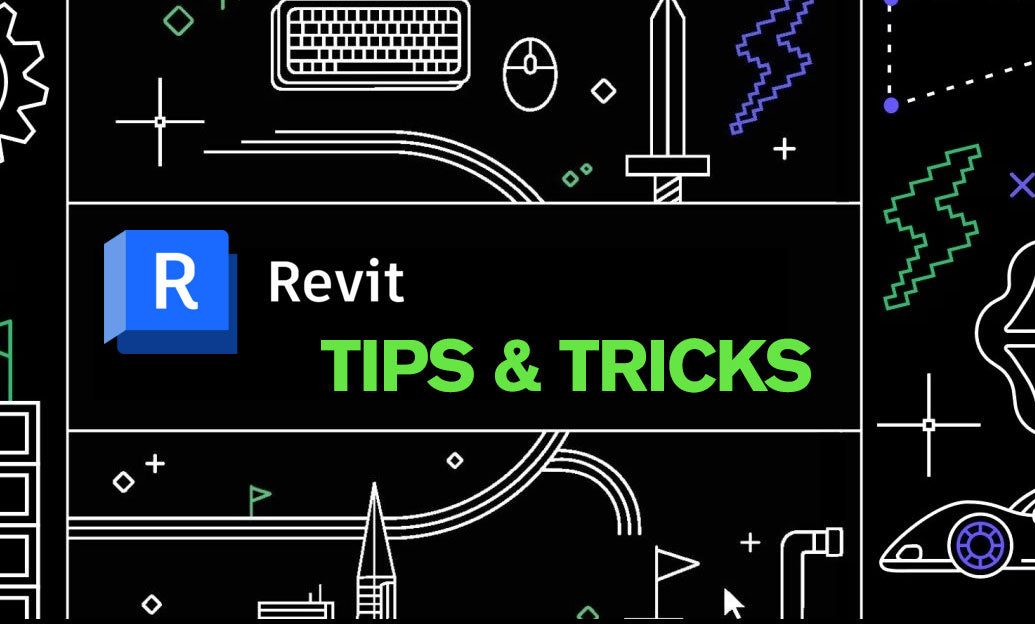
Revit Tip: Enforce Revit Modeling Standards with Model Checker
November 14, 2025 2 min read
Read MoreSubscribe
Sign up to get the latest on sales, new releases and more …


