Your Cart is Empty
Customer Testimonials
-
"Great customer service. The folks at Novedge were super helpful in navigating a somewhat complicated order including software upgrades and serial numbers in various stages of inactivity. They were friendly and helpful throughout the process.."
Ruben Ruckmark
"Quick & very helpful. We have been using Novedge for years and are very happy with their quick service when we need to make a purchase and excellent support resolving any issues."
Will Woodson
"Scott is the best. He reminds me about subscriptions dates, guides me in the correct direction for updates. He always responds promptly to me. He is literally the reason I continue to work with Novedge and will do so in the future."
Edward Mchugh
"Calvin Lok is “the man”. After my purchase of Sketchup 2021, he called me and provided step-by-step instructions to ease me through difficulties I was having with the setup of my new software."
Mike Borzage
Rhino 3D Tip: Shear: Precision slants without scaling
November 13, 2025 2 min read

Shear slants geometry without scaling it, ideal for leaning walls, ergonomic tilts, and dynamic silhouettes. Here’s how to apply Shear with confidence and precision.
-
Core workflow
- Set a meaningful CPlane first (use CPlane 3Point if needed). Shear operates relative to the current CPlane.
- Run Shear, select your objects.
- Pick the shear axis by clicking two points. Points on this axis remain fixed during the transformation.
- Define the slant by either:
- Clicking a reference point on the side you want to slant and then the target point, or
- Typing a distance or using the Reference option for a precise vector-based offset.
- Use options:
- Copy=Yes to keep the original and create a sheared variant.
- Vertical to shear perpendicular to the CPlane, helpful for true “leaning” effects.
-
When to prefer Shear over Taper
- Shear preserves sizes but shifts points proportionally—great for consistent slopes without changing thickness.
- Taper scales profiles; use it when you need narrowing/widening along an axis.
-
Precision setup
- Use Ortho and SmartTrack to lock directions and establish clean guides.
- Place the shear axis along an edge or guideline that must stay put in the slant direction.
- For part-oriented slants, align the CPlane to the part first, then Shear. Save it with Named CPlanes for reuse.
-
Practical examples
- Architecture: Lean a facade or canopy while keeping base lines intact.
- Product design: Introduce ergonomic slants to buttons or casings without changing their footprint.
- Branding/graphics: Slant extruded text uniformly without distorting stroke weight.
-
Robustness and modeling hygiene
- Work from clean curves where possible; shearing curves first and surfacing after often yields cleaner results.
- On solids, expect perpendicular faces and holes to lose orthogonality—validate with Angle and Distance checks.
- For planar 2D drawings, consider ProjectToCPlane after Shear to re-assert planarity if needed.
- Shearing SubD is fine for ideation, but confirm edge flow afterward; convert to NURBS for manufacturing stages if required.
-
Troubleshooting
- Unexpected direction: Re-check CPlane orientation and confirm which side of the axis you’re clicking.
- Too much slant: Use the Reference option to “measure in” the exact vector you want.
- Broken shading after heavy slants: Use Dir to unify normals; for meshes, Weld if seams appear.
-
Power tips
- Pair with Named Views to A/B compare design variants. Use Copy=Yes during Shear to branch options quickly.
- Combine Shear + Scale1D for compound transformations that keep one dimension stable.
- In Grasshopper, use Affine Shear for parametric control and bake the final result into Rhino.
If you need the latest Rhino or complementary plugins to deepen your transform toolkit, explore NOVEDGE—and check their Rhino offerings and expert guidance at NOVEDGE Rhino.
You can find all the Rhino products on the NOVEDGE web site at this page.
Also in Design News
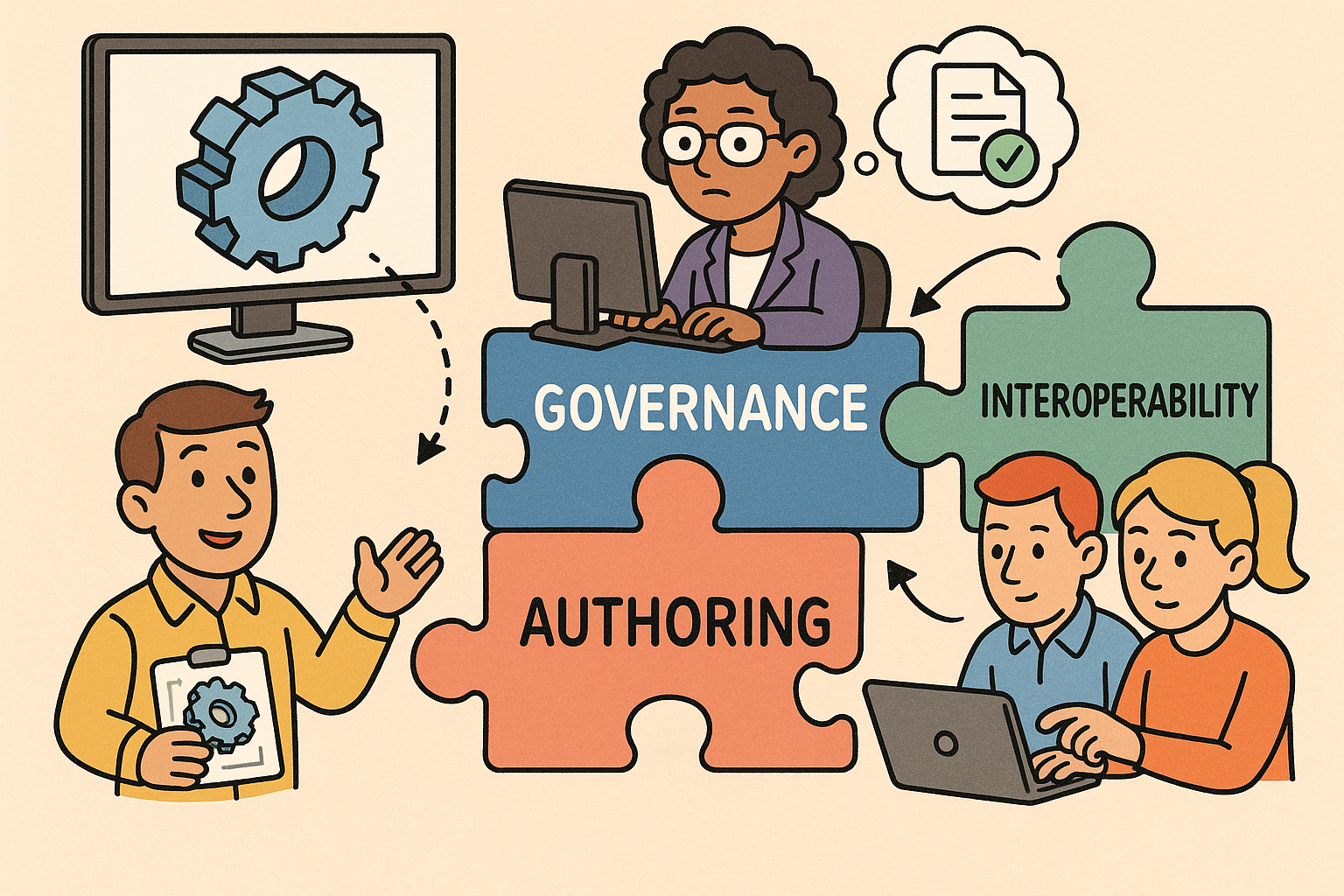
Model-Based Definition (MBD): Authoring, Governance, and Interoperability for Cross-Disciplinary Teams
November 13, 2025 15 min read
Read More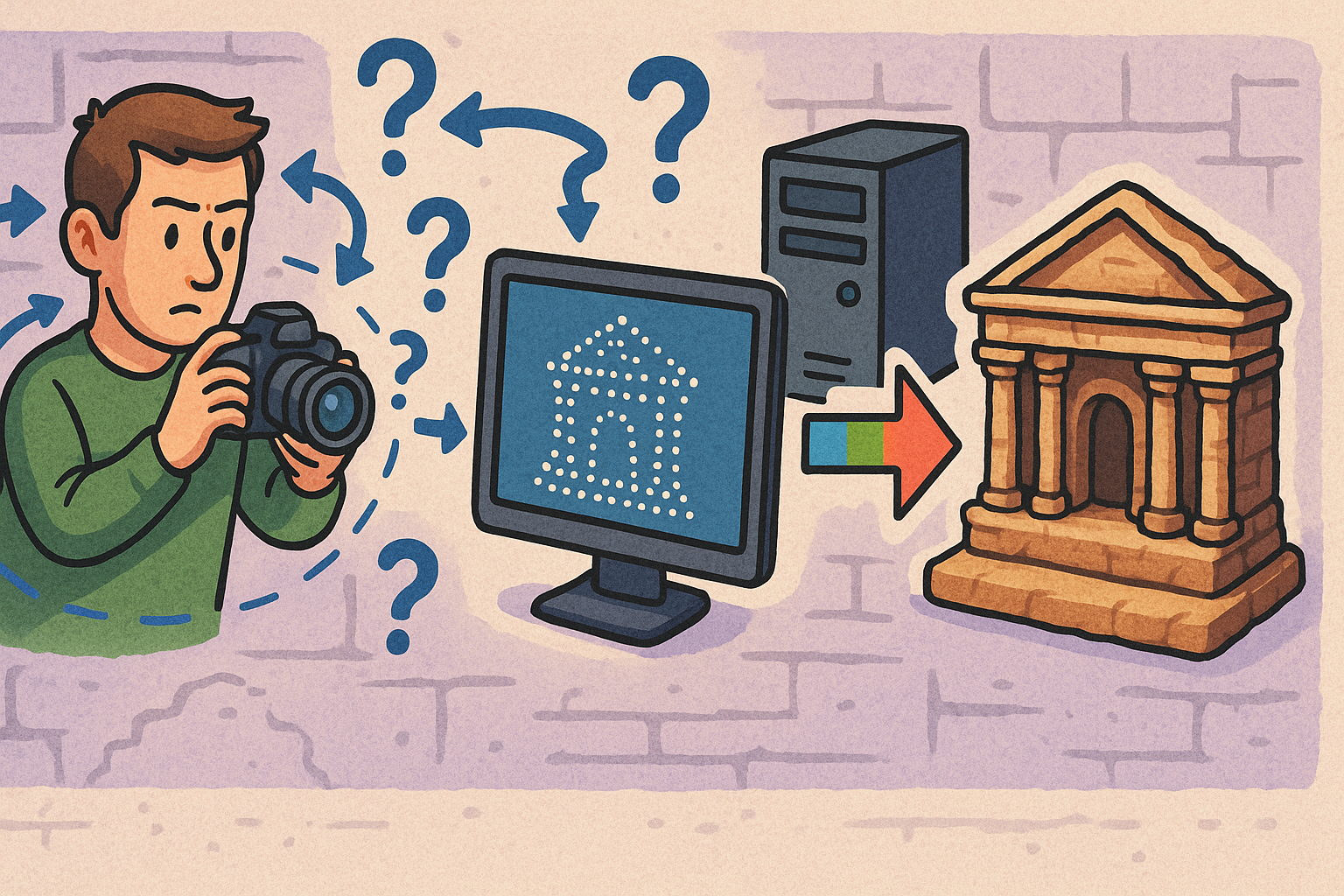
Design Software History: From Photogrammetry to SfM–MVS: Algorithmic Lineage and Heritage Workflows
November 13, 2025 11 min read
Read More
Cinema 4D Tip: Proxy-First Workflow for High-Fidelity Lookdev
November 13, 2025 2 min read
Read MoreSubscribe
Sign up to get the latest on sales, new releases and more …


