Your Cart is Empty
Customer Testimonials
-
"Great customer service. The folks at Novedge were super helpful in navigating a somewhat complicated order including software upgrades and serial numbers in various stages of inactivity. They were friendly and helpful throughout the process.."
Ruben Ruckmark
"Quick & very helpful. We have been using Novedge for years and are very happy with their quick service when we need to make a purchase and excellent support resolving any issues."
Will Woodson
"Scott is the best. He reminds me about subscriptions dates, guides me in the correct direction for updates. He always responds promptly to me. He is literally the reason I continue to work with Novedge and will do so in the future."
Edward Mchugh
"Calvin Lok is “the man”. After my purchase of Sketchup 2021, he called me and provided step-by-step instructions to ease me through difficulties I was having with the setup of my new software."
Mike Borzage
Revit Tip: Enforce Revit Modeling Standards with Model Checker
November 14, 2025 2 min read
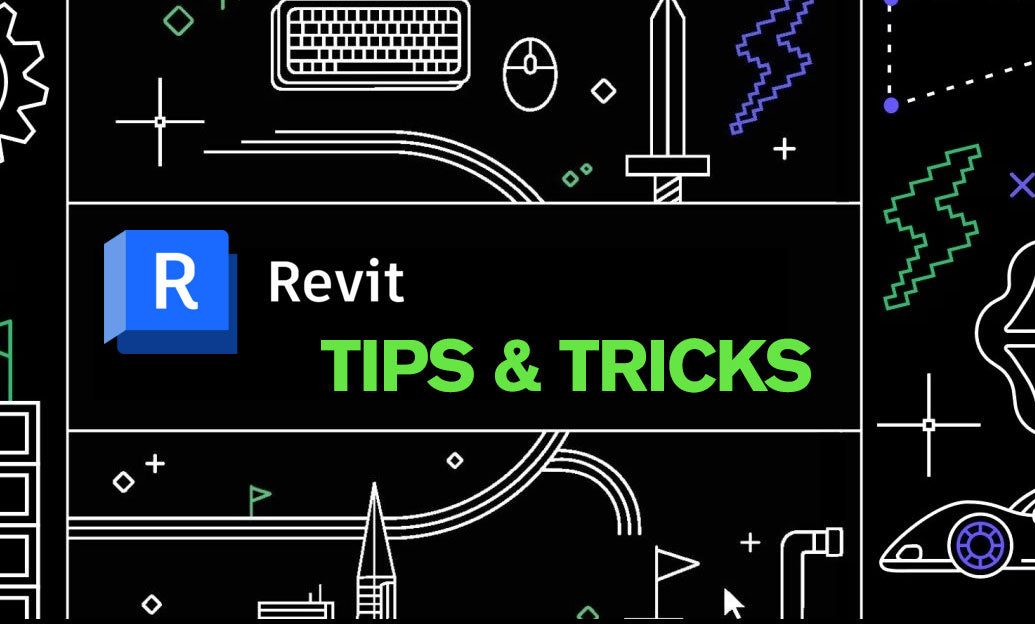
Today’s tip focuses on enforcing modeling standards with Autodesk’s free BIM Interoperability Tools—specifically Model Checker and Model Checker Configurator. A consistent, clean model saves time, reduces warnings, and improves handover quality.
What to use
- Model Checker for Revit: runs rulesets against your model and creates compliance reports.
- Model Checker Configurator: builds custom rulesets to match your standards.
- Get implementation advice and Revit licensing through NOVEDGE.
Quick setup
- Install the BIM Interoperability Tools for your Revit version (per user and per version).
- Start with Autodesk sample rulesets, then tailor them with Configurator.
- Store rulesets in a read-only network/location so every project references the same source.
- Add a “Standards” 3D coordination view in your template for visual checks tied to filters.
Core checks to include in your ruleset
- Naming conventions: Views, Sheets, Levels, Grids, Worksets, and View Templates match your standards.
- Worksharing hygiene: Elements on correct worksets; no items on “Workset1” for deliverables.
- Warnings thresholds: Total warnings below a set limit; flag “Serious” categories (duplicate instances, room separation overlaps, constraints not satisfied).
- CAD hygiene: No imported CAD in project views; acceptable CAD links only in designated worksets; layer/linetype mapping verified.
- Documentation control: All placed views use a view template; no “temporary” or “working” views on sheets.
- Content governance: No in-place families where loadable types exist; no duplicated types with identical geometry; parameters follow your shared parameter GUIDs.
- Data completeness: Required parameters populated (e.g., Fire Rating, Assembly Code, Manufacturer); phase and design option assignments valid.
- Area/room integrity: No unplaced or unenclosed Rooms/Spaces; room-bounding settings correct.
- Material/library hygiene: No “Default” materials; placeholder assets replaced; unused families and materials purged.
- Link control: Links use correct coordinate method; only approved links present; pinned and on dedicated worksets.
How to run and act on results
- Run Model Checker before major milestones and at least weekly on active projects.
- Export HTML/Excel reports and post them to your project hub; archive per issue set.
- Use the report’s element IDs with “Select by ID” to jump directly to issues.
- Create quick-fix views: apply filters that highlight flagged elements, then batch-correct.
Governance tips
- Bake your rulesets into your company template and onboarding material.
- Set acceptance gates: e.g., “No imported CAD,” “All placed views have templates,” “Warnings < 200.”
- Pair Model Checker with Dynamo for bulk parameter fixes after each run.
- Version your rulesets; include a change log and a contact owner.
- Train the team and project leads; keep a 10-minute standards clinic in weekly coordination.
Outcome
- Fewer late-stage documentation surprises and cleaner exports (IFC, COBie, Navisworks).
- Consistent deliverables across projects and teams.
- Better performance through reduced warnings and cleaner content.
Need help aligning Model Checker with your QA/QC process or selecting the right Revit licenses? Talk to NOVEDGE for expert guidance and procurement support.
You can find all the Revit products on the NOVEDGE web site at this page.
Also in Design News

Cinema 4D Tip: Cinema 4D MOCCA Workflow for Fast, Stable Character Rigs
November 14, 2025 3 min read
Read More
V-Ray Tip: Optimize Refraction Depth for Efficient Glass Rendering
November 14, 2025 2 min read
Read MoreSubscribe
Sign up to get the latest on sales, new releases and more …



