Your Cart is Empty
Customer Testimonials
-
"Great customer service. The folks at Novedge were super helpful in navigating a somewhat complicated order including software upgrades and serial numbers in various stages of inactivity. They were friendly and helpful throughout the process.."
Ruben Ruckmark
"Quick & very helpful. We have been using Novedge for years and are very happy with their quick service when we need to make a purchase and excellent support resolving any issues."
Will Woodson
"Scott is the best. He reminds me about subscriptions dates, guides me in the correct direction for updates. He always responds promptly to me. He is literally the reason I continue to work with Novedge and will do so in the future."
Edward Mchugh
"Calvin Lok is “the man”. After my purchase of Sketchup 2021, he called me and provided step-by-step instructions to ease me through difficulties I was having with the setup of my new software."
Mike Borzage
AutoCAD Tip: Precise Layout Markers Using DIVIDE and MEASURE
November 13, 2025 2 min read
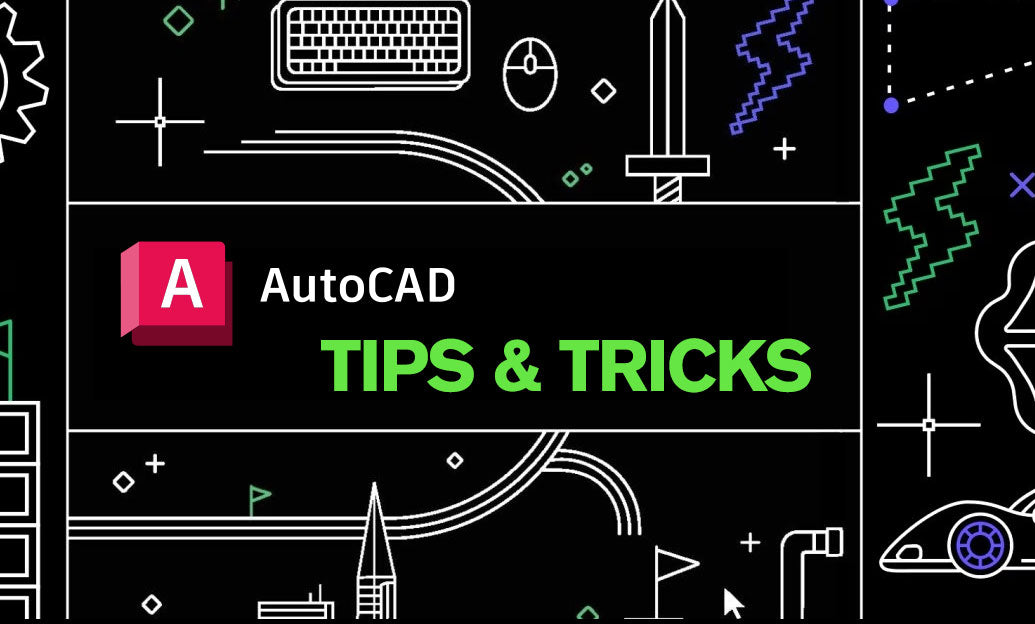
DIVIDE and MEASURE are fast, dependable ways to drop precise layout markers along curves, polylines, and edges—ideal for stationing, panelization, lighting layouts, and field references.
Choose the right tool:
- DIVIDE: Specify the number of equal segments. Use when you need “n” equal parts regardless of total length.
- MEASURE: Specify a fixed spacing. Use when you need markers every set distance (e.g., 4’-0” or 1.2 m).
Quick setup for clear results:
- Prefer blocks over point objects if you plan to plot the markers. Both DIVIDE and MEASURE can insert a block at each station.
- If you do use points: set a visible style via PTYPE (or PDMODE/PDSIZE). Use OSNAP “Node” later to snap to them.
- Create a small, annotative block (e.g., a tick or cross) so markers are visible across scales. Store it in your standard tool palette.
Workflow with DIVIDE (equal segments):
- Command: DIVIDE
- Select object (line, arc, circle, polyline, spline, helix).
- Enter number of segments (e.g., 6).
- Optional: Choose Block (B), name your block, and set Align (Y) to orient with curve tangency.
- Result: Markers at equal chord-length intervals; end points are not included unless the division lands exactly there.
Workflow with MEASURE (fixed spacing):
- Command: MEASURE
- Select object.
- Specify segment length (e.g., 5’ or 1500).
- Optional: Block (B) and Align (Y/N) as above.
- Result: Markers from the start point at the exact spacing; any remainder at the end is shorter and unmarked (by design).
Practical tips:
- Closed polylines: DIVIDE distributes evenly around the loop; MEASURE starts from the pick point and steps around until it runs out of full spacing.
- Plotting: Point objects may not plot as expected; block markers are safer and standard-friendly.
- Editing: DIVIDE/MEASURE results are not associative. To revise, erase and re-run. For editable patterns, consider ARRAYPATH for block distribution along a path.
- QA: Use DIST to spot-check spacing; PROPERTIES on a polyline will report total length to sanity-check your counts.
- Fields/labels: Pair with MLEADER or dynamic blocks to add station labels at each marker if needed.
Standards and speed:
- Include your marker blocks and PTYPE/PDMODE defaults in your DWT template for repeatability.
- Create command aliases (e.g., MD for MEASURE, DV for DIVIDE) in acad.pgp to save keystrokes.
- Use Tool Palettes to one-click place the correct marker block and then run MEASURE/DT for consistent results.
Need the latest AutoCAD or specialized toolsets to supercharge this workflow? Explore licensing, upgrades, and expert guidance at NOVEDGE. For team rollouts, standards templates, and plugin recommendations, connect with the specialists at NOVEDGE. Looking for compatible add-ons, training, or bundles? Browse curated options at NOVEDGE’s Autodesk collection.
You can find all the AutoCAD products on the NOVEDGE web site at this page.
Also in Design News
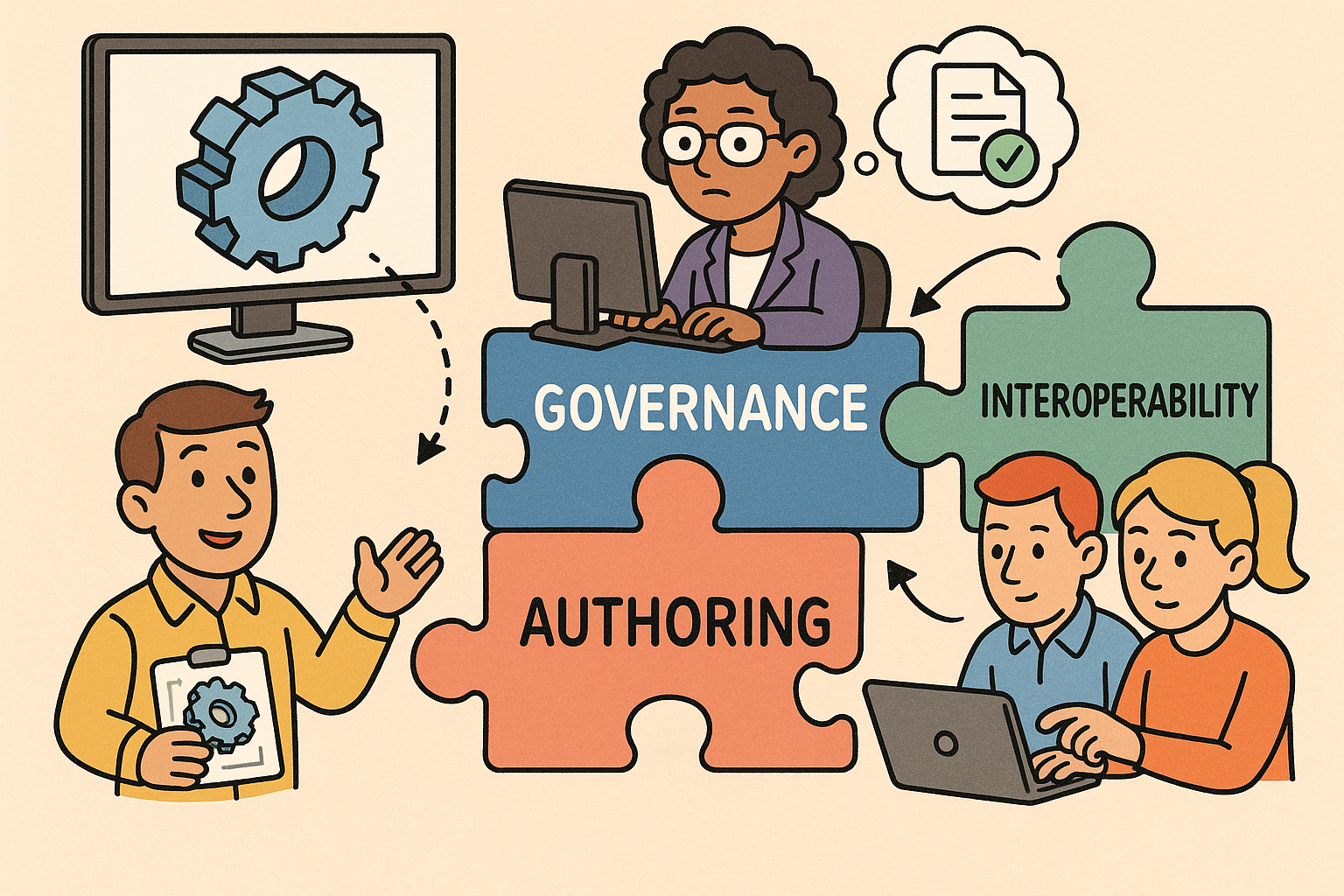
Model-Based Definition (MBD): Authoring, Governance, and Interoperability for Cross-Disciplinary Teams
November 13, 2025 15 min read
Read More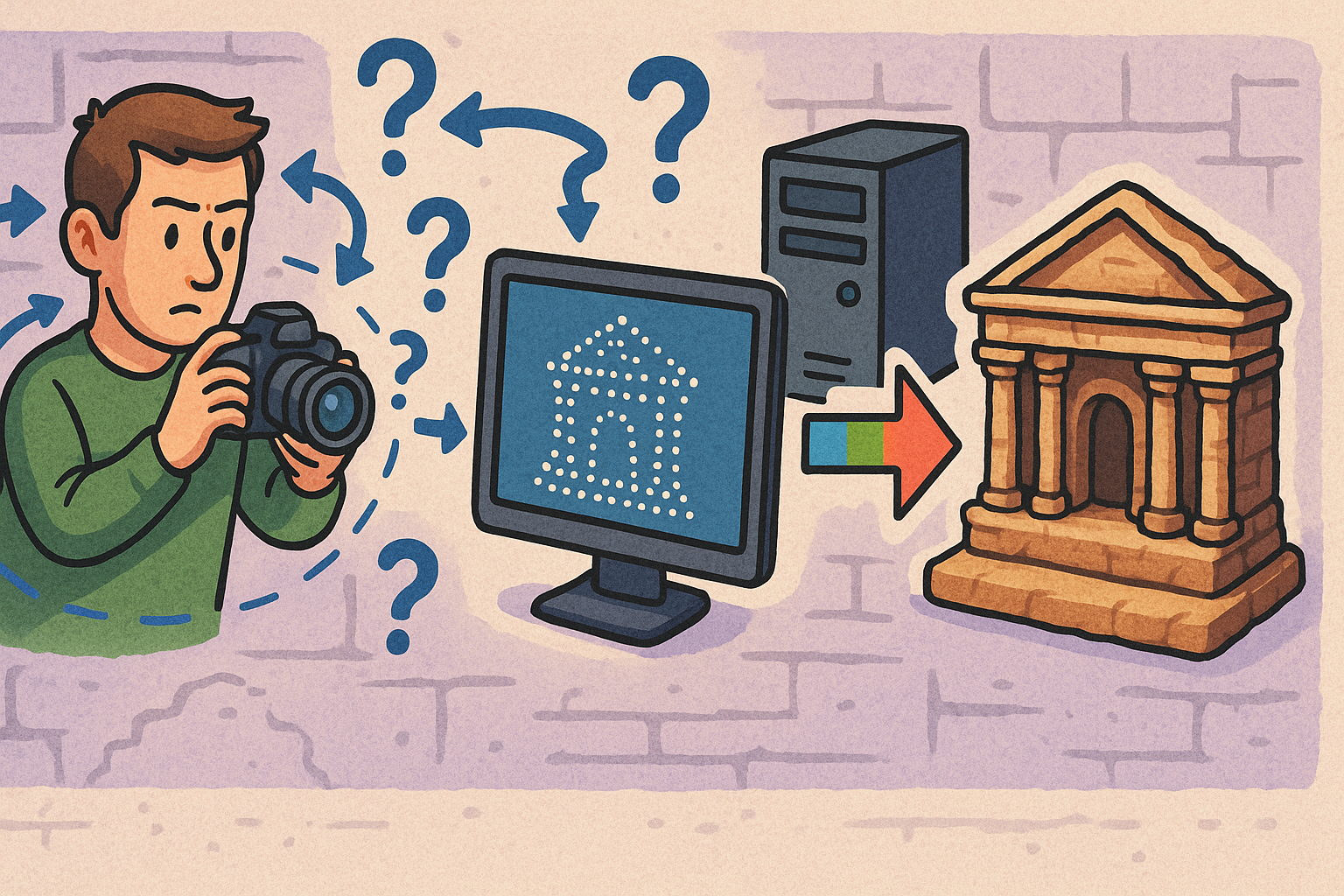
Design Software History: From Photogrammetry to SfM–MVS: Algorithmic Lineage and Heritage Workflows
November 13, 2025 11 min read
Read More
Cinema 4D Tip: Proxy-First Workflow for High-Fidelity Lookdev
November 13, 2025 2 min read
Read MoreSubscribe
Sign up to get the latest on sales, new releases and more …


