Your Cart is Empty
Customer Testimonials
-
"Great customer service. The folks at Novedge were super helpful in navigating a somewhat complicated order including software upgrades and serial numbers in various stages of inactivity. They were friendly and helpful throughout the process.."
Ruben Ruckmark
"Quick & very helpful. We have been using Novedge for years and are very happy with their quick service when we need to make a purchase and excellent support resolving any issues."
Will Woodson
"Scott is the best. He reminds me about subscriptions dates, guides me in the correct direction for updates. He always responds promptly to me. He is literally the reason I continue to work with Novedge and will do so in the future."
Edward Mchugh
"Calvin Lok is “the man”. After my purchase of Sketchup 2021, he called me and provided step-by-step instructions to ease me through difficulties I was having with the setup of my new software."
Mike Borzage
Revit Tip: Mastering Camera Views in Revit for Enhanced Architectural Visualizations
May 16, 2024 2 min read
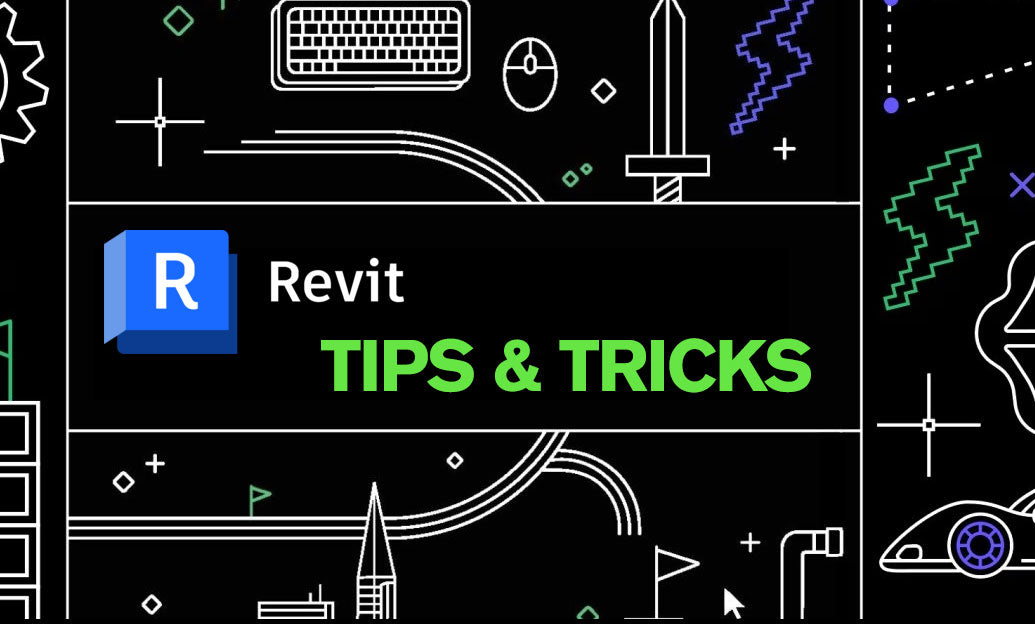
Revit's Camera Views: Techniques for Impactful Visualizations
Creating impactful visualizations in Revit is crucial for communicating design intent effectively. Camera views are powerful tools in Revit that allow you to simulate the perspective of a person looking at the model. Here are key techniques to enhance your camera views:
- Setting the Camera Position: To start, select the '3D View' button and click 'Camera' in the Create panel. Place the camera in plan view to set the viewpoint and click to set the target. Adjust the camera height to approximately eye level for a realistic perspective.
- Framing the View: Use the crop region to frame your view once the camera is set. Adjust the crop region to include all relevant parts of your model while removing unnecessary details.
- Depth of Field: To focus on a specific element and blur the background, use the 'Depth of Field' setting found in the camera's properties. This can add a professional touch to your visualizations.
- Walkthrough Creation: For an immersive experience, create a walkthrough by placing multiple cameras and connecting the views. This can effectively convey the spatial flow of your design.
- Lighting and Exposure: Good lighting is essential for a high-quality view. Balance sunlight and artificial light for a natural look and use the 'Exposure' control to fine-tune the brightness and contrast.
- Rendering Settings: Utilize the rendering dialogue to customize settings like quality, resolution, and visual style. Higher-quality renderings can take longer, so use draft settings for previews and save high-quality settings for final outputs.
- Applying Materials and Textures: Camera views showcase your choice of materials and textures, so ensure they are applied correctly and rendered to display their real-life appearance.
- Using Entourage: Populate your scenes with people, vegetation, and furniture to give scale and life to the space. These elements help viewers imagine the real-world application of the design.
- Exporting Images: Once you have the desired view, export high-quality images or panoramas for presentations. Revit allows you to save views as image files for sharing with clients or team members.
Remember that practice and experimentation are key to mastering camera views in Revit. For those looking to delve deeper into Revit and its capabilities, NOVEDGE offers a wide range of resources and products to help enhance your skills.
These tips will help you create more dynamic and engaging visualizations that can truly represent your architectural vision. Keep exploring and refining your approach to make the most out of Revit's powerful visualization tools.
You can find all the Revit products on the NOVEDGE web site at this page.
Also in Design News

Elevating User Experience Through Typography: Insights and Best Practices in UX Design
June 17, 2024 2 min read
Read More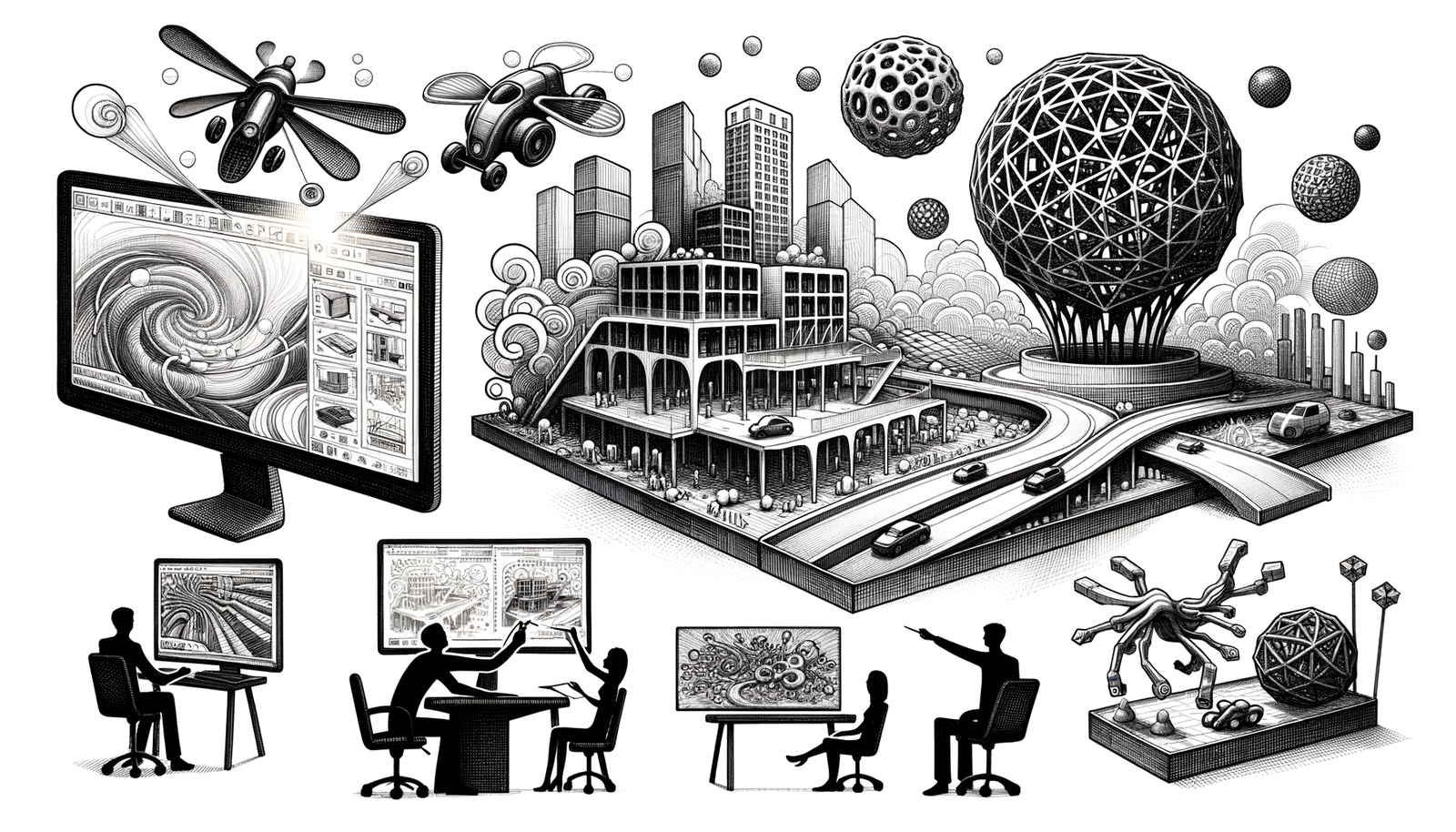
Top 5 Grasshopper Plug-ins Revolutionizing Design and Architecture
June 17, 2024 2 min read
Read MoreSubscribe
Sign up to get the latest on sales, new releases and more …



